
Create a Public Share Folder on Google Drive
Any file you embed or upload to your new Google Site from your Google Drive folder needs to
be shared with the public for them to view it on your website. The easiest way to do this is to
create a public share folder in your Google Drive and store all your website files in that folder.
Log in to your Google Account and
open your Google Drive folder.
Click on My Drive.
From the drop-down menu, select New
Folder.
Name your new folder
Public Downloads or Public Share.
It really doesn’t matter what you name
it, but I strongly suggest you have the
word “Public” as part of the name so
you will remember to not put any
confidential information in there.
Click “Create”.
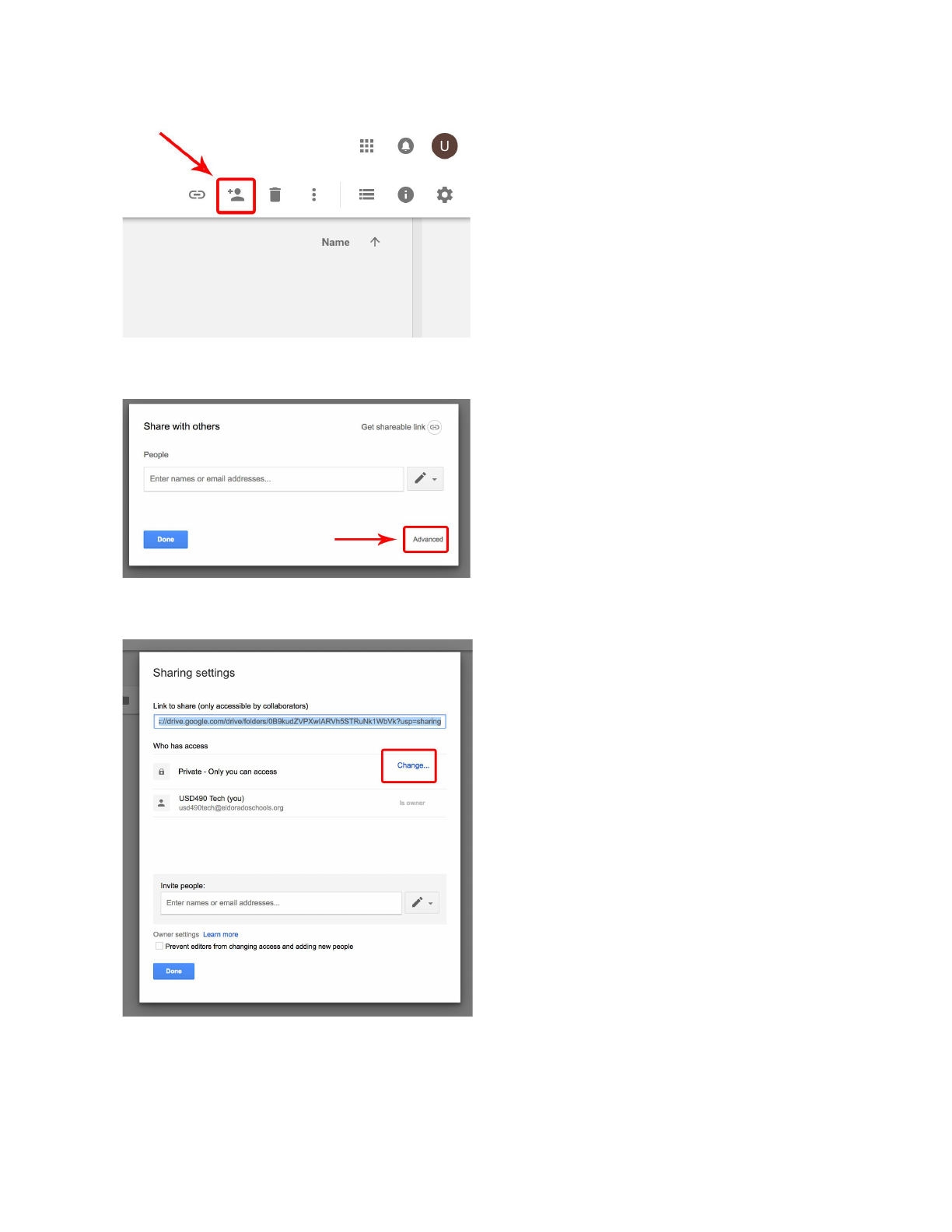
Make sure your new folder is selected (it
should be blue), then click on the
“Share” icon in the upper right portion
of your window.
Click on the “Advanced” link at the
bottom of the window.
Notice the default share settings for your
new folder are marked “Private”.
Click “Change”

Choose the first option.
It should say “Public on the web”.
Make sure you click “Save” at the
bottom of the page.
Click “Done”.
The public will have access to any file
you put into your new folder.
Any documents or files you want to
upload or embed into your new Google
Site needs to be stored in your Public
folder
DO NOT PUT CONFIDENTIAL
INFORMATION INTO YOUR
PUBLIC SHARE FOLDER!
.
