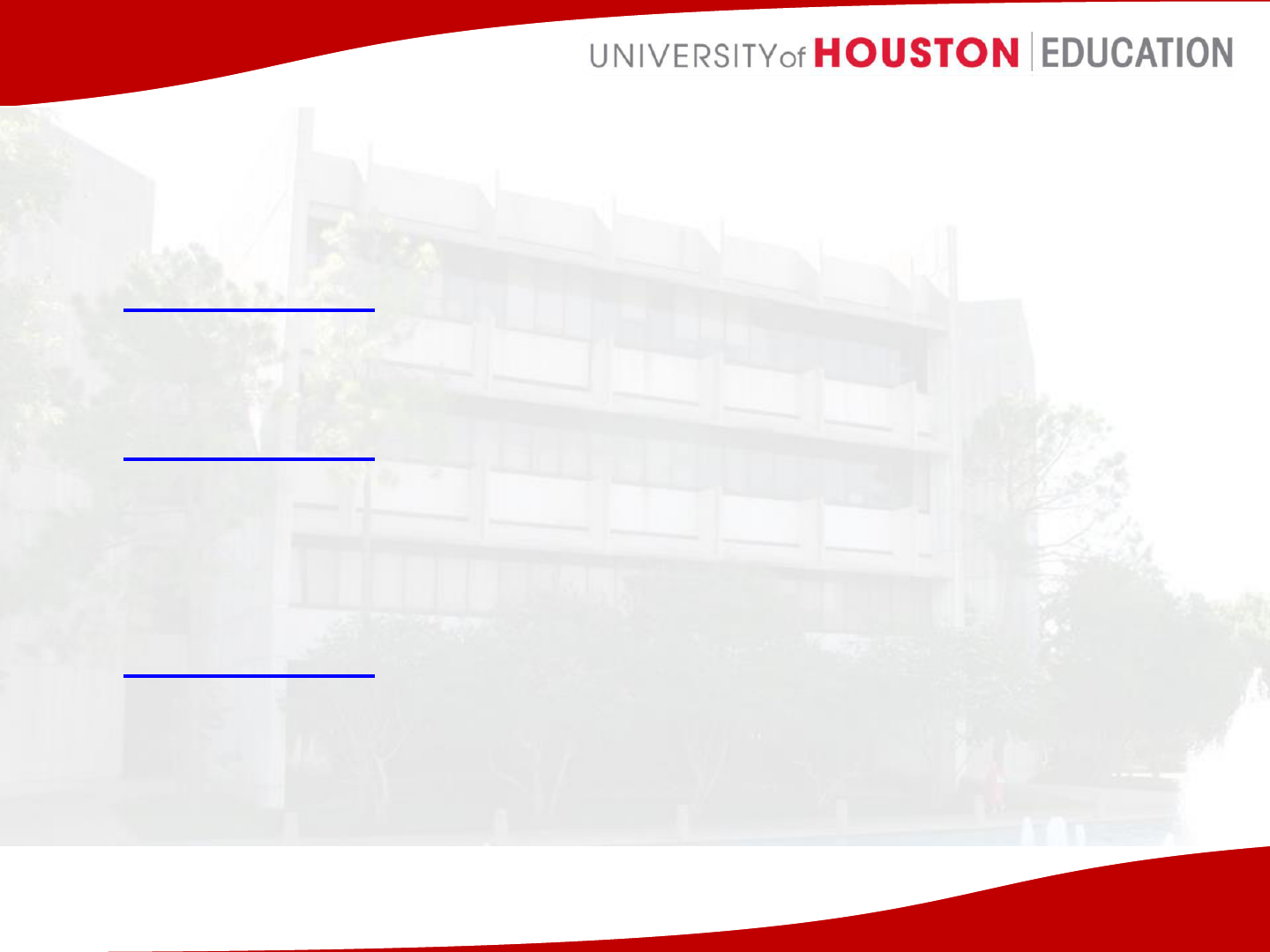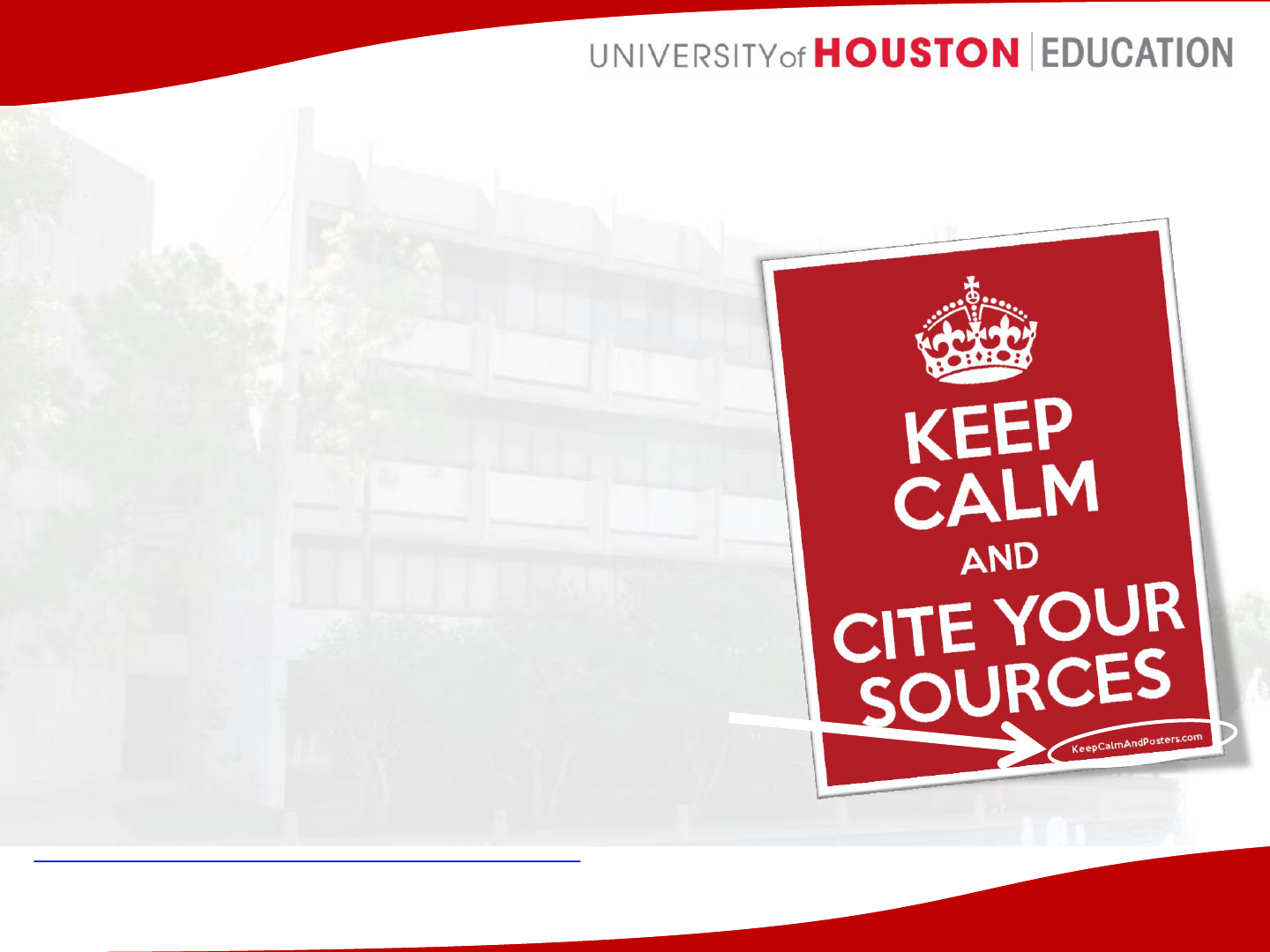Microsoft Publisher
Brochure Training Overview

Types of Brochures
Who is your Audience?
1. Direct Mail (Post Box)
2. Point-of-Sale/Check-Out (Over the counter)
3. Leave-Behind (After Sales Pitch)
4. Sales Support Tool (Sales Kit)
5. Respond-to-Inquiries (Answer the Query)

Direct Mail (Post Box) Brochure
• Mailed out to local residences.
• Audience is unsure- content must stand
apart from the rest of the mail.
• Design, style, and layout must strongly be
considered to attract interest from variety
readers.
• Content must contain a clear introduction,
purpose, highlight main points, and how the
topic/product is preferred from others.
• The brochure will present the sales pitch.

Point-of-Sale/Check-Out Brochures
• Speaks for itself. No prior knowledge is required to
understand the content of the brochure.
• Catchy headlines and graphics attract people to view
the brochure while waiting in line at the grocery store.
• The brochure will provide general information about
the topic and spark interest. The “shopper” will then
inquire more by looking up a website, emailing the
company, or calling the company phone number.
• These types of brochures may be relevant to the
location it is displayed. For example, brochures found
in a grocery store will probably have content related to
food, nutrition, or health.

Leave-Behind Brochures
• Used as a support document after meeting
a client or a giving a presentation.
• Summarize main points of the meeting and
provide resources to research the topic
further.
• Prior knowledge of the content may be
required to understand the brochure
purpose.

Sales Support Tool Brochure
• During a presentation or sales pitch, this
brochure type would act as a visual media
support tool. It will be part of the presentation to
enhance main points.
• The audience will have a common purpose on
attending the presentation and listening to the
content.
• The brochure should contain information from
the presentation, graphics, and clever titles to
help the audience retain the information and
keep interest after the presentation is over.

Respond-to-Inquiries Brochures
• This brochure seals the deal. The client already
has interest in your topic/product and would like
to know the next step.
• A good example would be a brochure explaining
the steps of opening an IRA account. The
brochure would list the steps, list statistics, facts,
and important information the client must know
to be convinced they are making the right choice.
• The brochure would emphasize content over
design.

Common Layouts
• Flyer: An 8.5 x 11 sheet of paper. Content is usually on one
size of the sheet.
• Bi-fold: An 8.5 x 11 or 11 x 17 sheet of paper folded in two
equal parts. Content is visible on the front and back.
• Trifold: An 8.5 x 11 sheet of paper folded in three equal parts
(each section is about 3.66 inches). Content is visible on the
front and back.
• Z-Fold: An 8.5 x 11 sheet of paper folded in three equal parts
in a “Z” pattern (each section is about 3.66 inches). Content is
visible on the front and back.

Trifold
Example
An example of a tri-fold
Direct Mail or
Point-of-Sale brochure
content.

Bi-Fold Example
An example of a bi-fold Leave-Behind or
Sales Support Tool brochure content.

Z-fold Example
An example of a Z-fold Respond-to-Inquires
brochure content.

Microsoft Publisher
• Provides built-in templates to create,
personalize, and share a wide range
of professional quality publications
and marketing materials with ease.
http://www.microsoftstore.com/Publisher_201
• Software is part of the Microsoft
Office suite.
• Already installed on all CITE
computers. http://www.coe.uh.edu/cite

Gather inspiration
• Use Google image search to narrow down
results and to view brochure examples


Tools to Demonstrate
• Using built-in templates
• Searching for and using online templates
• Strategies for choosing layout options
• Color Schemes and fonts
• Becoming familiar with Publisher menu ribbon
• Inserting and enhancing images
• Resizing and rotating images
• Deleting pages and creating duplicate pages
• Shapes tool and adding content within shapes
• Creating pull-out content boxes
• Adding drop down shadows
• Citing resources and using hyperlinks

Credible Sources

Credible Sources
• Use well-known trusted sources
• Be careful of commercial domains (such as
.com .net .info )
– Any person or entity is permitted to register
– Information can be false, misleading, or outdated