
Smart 3D™ app
User guide
Introduction
The ReSound Smart 3D™ app enables you to get more out of your hearing aids by
providing new ways to gain control, personalization and relief.
The ReSound app is a variant of the GAN app.
The ReSound Smart 3D™ app is available on the App Store and Google Play.
To get a printed version of this guide, contact customer support or print it yourself.
For more information and help for apps, consult your hearing care professional, or visit
our website: resound.com.
Intended purpose
The ReSound Smart 3D™ app is intended to be a remote control for wireless hearing
aids made by GN independent of brand.
The ReSound Smart 3D™ app is intended to be a remote control for wireless
accessories made by GN independent of brand.
The ReSound Smart 3D™ app is intended to be an assist tool for wireless hearing aids
made by GN independent of brand.
When used as a remote control, the app can adjust the hearing aid and/or accessories
in accordance with the settings selected by the hearing care professional.
When used as an assist tool, the app provides the user with a connection to the hearing
care professional, who can adjust the hearing aid settings remotely.
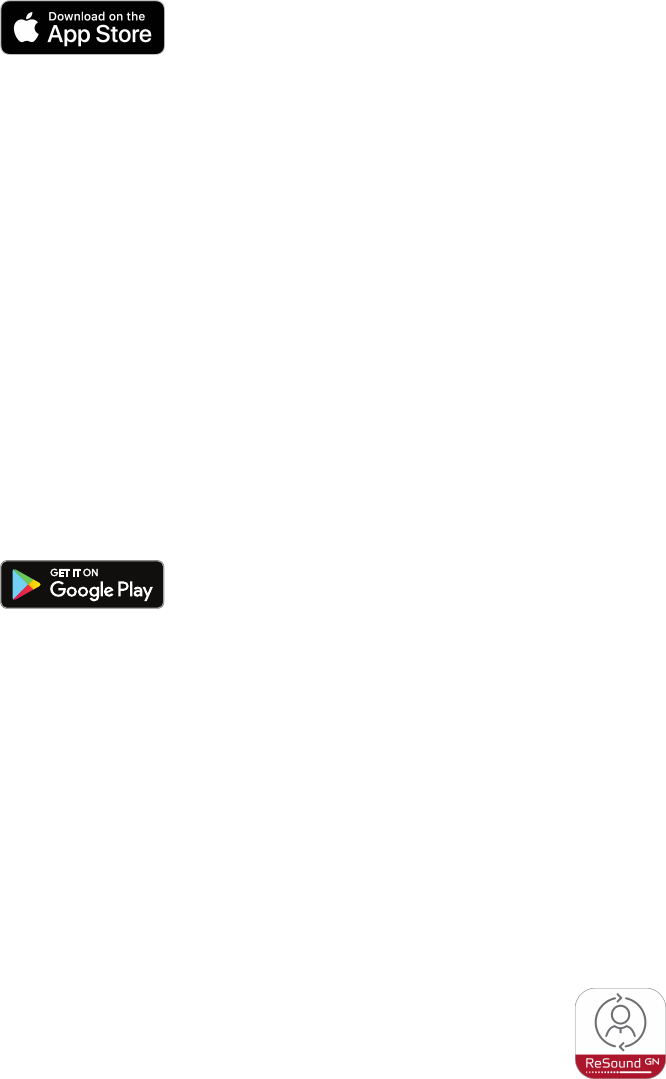
Finding and installing the app
Access apps for iPhone, iPad, and iPod touch via a download in the App Store by following
these steps:
1. Enter the App Store by tapping the App Store icon on an iPhone, iPad, or iPod touch
2. In the App Store, search for 'ReSound' and the name of the app
3. If using an iPad, change the search criteria in the top left corner to 'iPhone only'
4. After finding the app, tap 'Get'
5. Then tap 'install'
6. Enter a valid Apple ID and password
7. After entering the password, you can find the app on your device screen – tap to open
the app
Access apps for Android devices via a download in Google Play by following these steps:
1. Enter Google Play by tapping the Play Store icon on your Android phone
2. In Google Play, search for 'ReSound' and the name of the app
3. After finding the app, tap 'Install'
4. After entering your password, the app will download and install
5. After the installation is finished, tap 'Open' to start using the app
ReSound Smart 3D™ app
Control and customize your hearing aid settings directly from your mobile device, so that
you can personalize your hearing experience to match your sound environments. You can
also get your hearing aid programs updated by your hearing care professional and receive
hearing aid updates remotely without making a trip to the clinic. The ReSound Smart 3D™
app will guide you on all the things you can do and how to do it.
Finding and installing the app 4
Compatible device information
The app is compatible with wireless hearing aids and accessories provided by
GNReSoundA/S.
For a full list of compatible devices, refer to resound.com.
Make sure the hearing aids are updated to the latest firmware version via the app. Your
hearing care professional can update the hearing aid firmware for you.
ReSound Smart 3D™ app functionality
• On your mobile phone, use the top carousel, drop-down or card-swipe to choose your
hearing aid or streamer program, or your Favorite. Tap drop-down to edit programs and
Favorites.
• Use quick buttons for one-tap, advanced sound adjustments.
• Adjust volume or mute.
• Access Sound Enhancer to adjust treble/mid/bass, noise reduction, speech focus or
wind noise reduction*.
• Access Tinnitus Manager to adjust pitch and variation of sound from the Tinnitus Sound
Generator, or to choose your Nature Sound**.
• Status menu.
• The 'My' menu: Here you can learn what the app can do and contact your hearing care
professional* to request help and receive updates to your hearing aid settings.
• The 'More' menu: Here you can adjust app settings and find additional information on
your app.
* Feature availability depends on the hearing aid model and the fitting by your hearing
care professional.
** Available if the Tinnitus Sound Generator has been enabled by your hearing care
professional.
ReSound Smart 3D™ app functionality 5

Tinnitus Management
Intended purpose
The target population is primarily the adult population over 18 years of age. This product
may also be used for children 5 years of age or older.
The Tinnitus Sound Generator module is targeted for healthcare professionals, who are
treating patients suffering from Tinnitus, as well as conventional hearing disorders. The
initial fitting of the Tinnitus Sound Generator module must be done during an in-office visit
by a hearing professional participating in a Tinnitus Manager app.
If deemed feasible by the hearing professional, subsequent fittings of the Tinnitus Sound
Generator module may be performed remotely and in real time while having live
communication via live audio, video, and chat on the user's dedicated app.
Tinnitus Manager functionality
The Tinnitus Manager will be available for you in the app if the Tinnitus Sound Generator
(TSG) has been enabled in one or more of your fitted programs. Depending on the fitting
by your hearing care professional, you will have either a white noise signal or a nature
sound signal as the default setting.
The Tinnitus Sound Generator volume level, frequency shaping, white noise variation and
Nature Sound can be adjusted, but the adjustments will be deleted upon closing the app,
unless the settings are saved as a Favorite, which can later be accessed manually when re-
opening the app.
The Tinnitus Sound Generator volume can only be adjusted within the range set by the
hearing care professional.
When closing the app, any adjustments will be deleted and default back to the settings
performed by the hearing care professional.
If you need permanent adjustments to the default settings, contact your hearing care
professional. The hearing care professional can apply the changes either in-office or
remotely depending on availability.
Tinnitus Management 6
Access to the Tinnitus Manager in the app
A small icon will appear in the top right corner on programs if you have the Tinnitus Sound
Generator fitted.If you go to the Sound Enhancer menu from one of those programs, you
will see the Tinnitus Manager available.
Nature sounds: Activate or choose your preferred nature sound by tapping one of the six
buttons in Nature sounds.
Volume Control: Adjust the volume level of the Tinnitus Sound Generator by moving the
slider.
Feature availability depends on the hearing aid model and the fitting by your hearing care
professional.
Tinnitus Management 7

ReSound Assist
Use the ReSound Assist option if you need help from your hearing care professional.
1
How to request assistance
Tap My ReSound on the bottom to find ReSound Assist. Tap ‘Request assistance’ and
follow the steps in the app.
You will be asked to answer a few questions before starting.
If you can answer No to all questions, tap Next to continue.
How to define and send your issues
Choose the options that match the issue you are experiencing. The more details you can
give, the better.
How to fill in your information
If none of the options on the screen match your issue, choose Other. You can also add a
personal message if you want to describe it yourself.
Continue by describing how severe you think your issue is, in which ear it happens and in
which programs.
How to send your request
Once you are done filling in your information, tap ‘Send request’. Your hearing aids must
be connected to the app while sending your request for assistance.
You will receive a confirmation from your hearing care professional.
How to view previous requests Go to My ReSound and tap My requests and new settings.
Your new hearing aid settings
When your new settings are ready to be installed, you will receive a notification on your
phone or in the app.
1
ReSound Assist and ReSound Assist Live are only available for hearing aids connecting to ReSound Smart 3D™. The feature is available in selected countries only and depends on the fitting by
your hearing care professional.
ReSound Assist 8

How to start installing
Your new settings are always shown at the top of the list. Tap Install to begin and wait until
it is done – it will take approximately 1 minute.
You can always restore your previous settings if you think they were better for you. In My
ReSound, tap My requests and new settings and Restore to previous settings.
How to install your new settings
Follow the steps in the app. The hearing aids will be turned off while installing.
Once the new settings are installed, tap Close. You are now ready to try your new settings.
ReSound Assist Live
If you use the ReSound Assist Live option, your hearing care professional can call you and
adjust your hearing aids remotely while you are on the call. You only need to answer the
call and stay connected while your hearing aids are updated.
If you want to chat with your hearing care professional during the session, simply tap the
Chat icon.
CAUTION: Only accept real-time video calls you are expecting and have scheduled
with your hearing care professional.
ReSound Assist Live is available for iOS.
Rate my sound
A few days after installing your new hearing aid settings, the app will ask you to rate the
sound in your hearing aids.
You can also rate your sound by tapping My ReSound and then Rate my sound.
Comparison
If your hearing aids have been fine-tuned, the app will ask you to compare the new and
older settings. Choose the option you find most suitable for you.
If you are not satisfied with your new settings, the app will ask you fill a new request for
assistance. Add as many details as possible so your hearing care professional can provide
the best possible solution for you.
ReSound Assist 9

Warnings and precautions
Use with mobile device apps
Notifications of app updates should not be disabled, and it is recommended that the user
installs all updates to the app and operating system to ensure maximum protection
against vulnerabilities.
The app must only be used with ReSound devices for which it is intended. ReSound takes
no responsibility if the app is used with other devices or if third party apps are used to
control the ReSound devices.
Only apply remote fine-tuning packages you expect to receive to your hearing
instruments.
ReSound does not support rooted mobile phones.
Warnings and cautions
If using the app with a hearing aid, please read the hearing aid user guide. The hearing aid
user guide was included in the hearing aid package. If you need a fresh copy, please
consult your hearing care professional or visit our website.
Be aware of information marked with the warning symbol.
CAUTION: Always use the latest available software update for your device.
Failing to follow these precautions can compromise the information security of your
hearing aid and potentially cause hearing loss or tinnitus.
Warnings and precautions 10

Symbols
The symbols below are used in this user guide, on the hearing aids, or on the packaging.
WARNING: Points out a situation that could lead to serious injuries.
CAUTION: Indicates a situation that could lead to minor and moderate injuries.
Legal manufacturer.
Follow instructions for use. (Logo in blue)
UDI
Unique Device Identification.
MD
Medical Device.
Date of manufacture.
By prescription only (US).
Please follow country regulations when disposing of physical items related to the
software.
Copyright
© 2024 GNHearingA/S. All rights reserved. ReSound is a trademark of GNHearingA/S.
Apple, the Apple logo, iPhone, iPad, iPod touch, and Apple Watch are trademarks of Apple
Inc., registered in the U.S. and other countries. App Store is a service mark of Apple Inc.,
registered in the US and other countries. Android, Google Play and the Google Play logo
are trademarks of Google LLC.
Symbols 11

Manufacturer according to EU
Medical Device Regulation 2017/745:
Manufacturer according to FDA: Manufacturer according to Health
Canada:
GNHearingA/S
Lautrupbjerg 7
DK-2750 Ballerup
Denmark
GN ReSound North America
8001 E Bloomington Freeway
Bloomington, MN 55420
USA
1-888-735-4327
resound.com
ReSound Canada
2 East Beaver Creek Road, Building 3
Richmond Hill, ON L4B 2N3
Canada
1-888-737-6863
resoundpro.com
Any serious incident that has occurred in relation to the device should be reported to the Legal manufacturer
GNHearingA/S and the competent authority of the EU Member State in which the user and/or patient is
established.
402700011US_CA- 24.01 - Rev. A (Date of issuance:2024.01.01)

