
RYCOR Online Payment Parent User Guide
All school and transportation fees can now be paid online! Parents can access the Online
Payment website through the PowerSchool Parent portal.
Login into PowerSchool
1. Visit the Red Deer Public Schools website at www.rdpsd.ab.ca
2. On the left hand side of the page, under Quick Links - General, click on Online Payments
3. Log in to the PowerSchool Parent Portal

4. Click on the link “Student Fees” in the sidebar navigation menu
5. This will open the RYCOR Online Payment website.

RYCOR Online Payment Website
Understanding the Fee Summary Page
1. The first screen you will see is the Summary Page that displays the outstanding balance
for each student attached to your parent account.
2. Each student will also have their own separate tab that displays a detailed breakdown of
fees on individual accounts.
3. The total amount due for children will appear in the CART total in the top right corner of
the window.
4. Click on different Account icons to view or edit details of your parent account:
Manage Cards – enter your payment details below to save them in your secure
profile. This will be used for any payment plans, and to help speed up the
checkout process.
My Orders – view past payments on your account and reprint receipts.

Printing Student Account Statements
You can print and save student account statements to your computer for any child attached to
your parent account.
1. Navigate to the appropriate student tab.
2. Click on the Print Statement link.
3. The student account statement will pop-up in another window.
4. Print or save the statement to your computer.
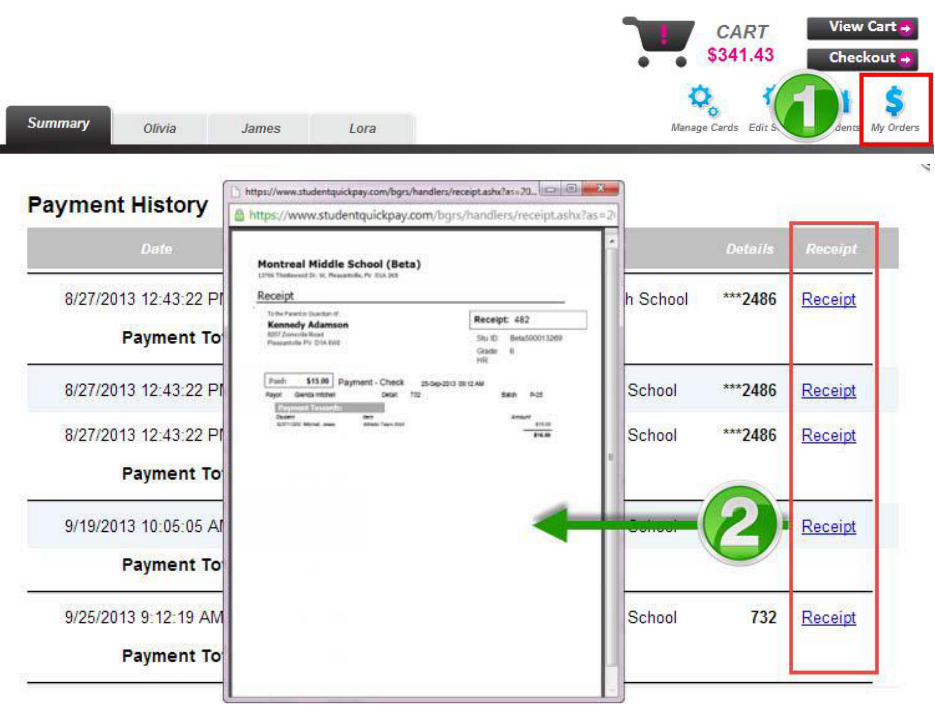
Printing Payment Receipts
1. Click on the My Orders icon.
2. In the Payment History window, select Receipt in the far-right column to print the
desired payment receipt.

Viewing the Cart
After you have added any additional fees to your shopping cart, click on View Cart in the top
right-hand corner of the screen to review your cart. At this point you have the option to remove
any fees from your cart or change the amount of the “Student Payment” to make a partial
payment. Once you are ready to make payment, click on the Pay Now button.
Checking Out
After reviewing each student tab, click the Checkout button in the top right-hand corner of the
window to pay for school fees. If you are viewing fees from the Cart, click the Pay Now button to
checkout.

Enter Payment Details
Once you are brought to the Payment Details page, select your Payment Type:
Credit Card
Interac Online
If you select Credit Card, fill out the cardholder name, credit card number, expiration date and
CVD and click Submit Payment.
If you select Interac Online click Submit Payment and then choose a Financial Institution. Once
you click on your Financial Institution, you will be brought to their online banking page and must
log in to your bank with your regular online banking username and password.
After submitting your payment, you will be emailed a receipt.
