Using
paid seat
select
Booking seat select
on Air New Zealand
with Sabre
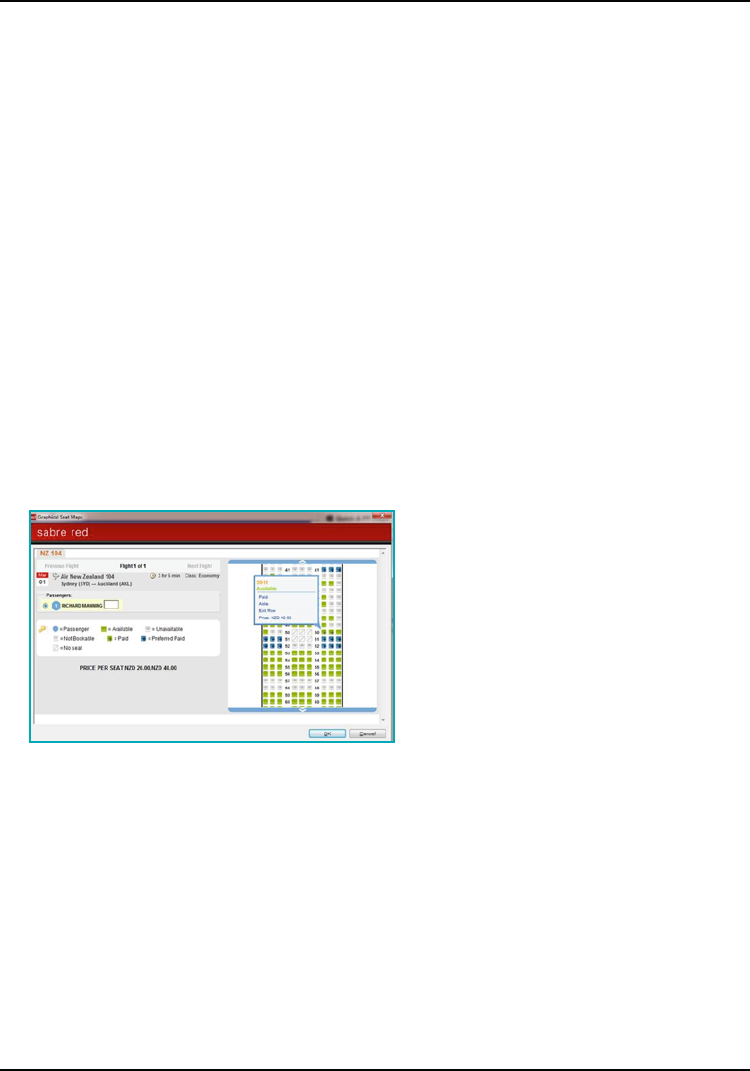
Sabre GDS - Paid Seat Select
Paid Seating on NZ using Graphical Seat Maps and EMD-A
Seat Select
Seat Select gives customers the opportunity of securing the most desirable seats onboard.
• Preferred Seats gives customers access to the most popular seats in the best locations on the aircraft.
• Exit Rows allow customers to stretch out and enjoy the extra legroom.
• Customers can select the location of their standard economy seat. The fare purchased will determine
if the seat is included in the airfare or if a separate charge applies.
• Elite, Gold and Koru members will still enjoy access to frequent flyer seating zones for no charge.
If there are any Preferred or Exit Row Seats still available 48 hours before travel, Gold, Elite and Koru
members will be able to select these free of charge.
Booking process for paid seats
1. Display graphical Seat Map
• The seat map banner displays Air Extras and prepaid seat fees.
• Different types of paid seats are available depending on the route or product type purchased.
Seats offered are:
• Preferred Paid
• Exit Row Paid
• Standard Seats Paid
2. Click the specific seat on the display and then click OK
Note:
For Elite, Gold and Koru members ensure you have the passenger’s Airpoints
™
number in the PNR
before you request a seat map and the forward frequent flyer zone will then show the available seats.
For passengers not entitled to these seats or if no Airpoints number is attached the frequent flyer seating
will show as blocked.
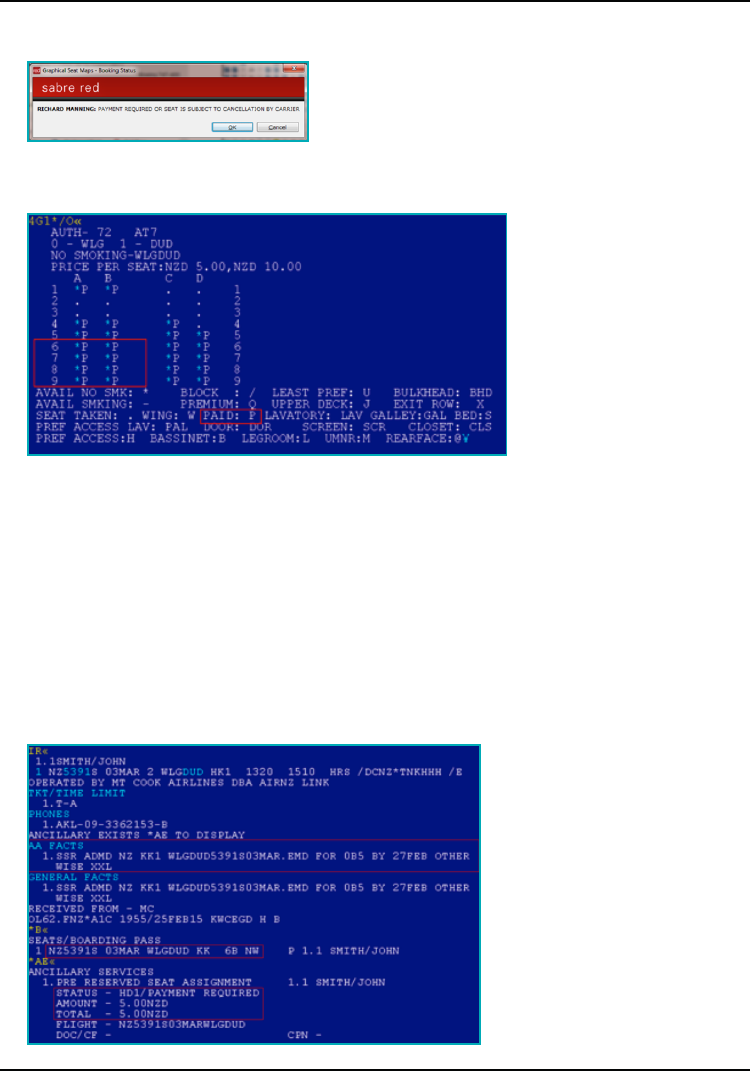
Sabre GDS - Paid Seat Select
3. Once the seat is booked a reminder is displayed to advise that payment is required
Paid seats can also be viewed and booked using a standard seat map display.
The price range appears at the top of the display i.e.
To request a specific seat from the display:
4G(segment number)/(seat number)
4G1/6B
Note:
For domestic customers the seat map will show paid seats for preferred seats, exit rows and standard seat
types. However once tickets are issued Air New Zealand will recognise Flexitime and Flexidate customers,
confirm standard seats and remove the Air Extra item requesting payment.
What does this look like now the seat is booked and confirmed?
• Air Extras appear in the booking which will show the seat is confirmed.
• An SSR ADMD shows the time limit for when the EMD must be issued.
• The seat number will be updated from PN to show KK status.
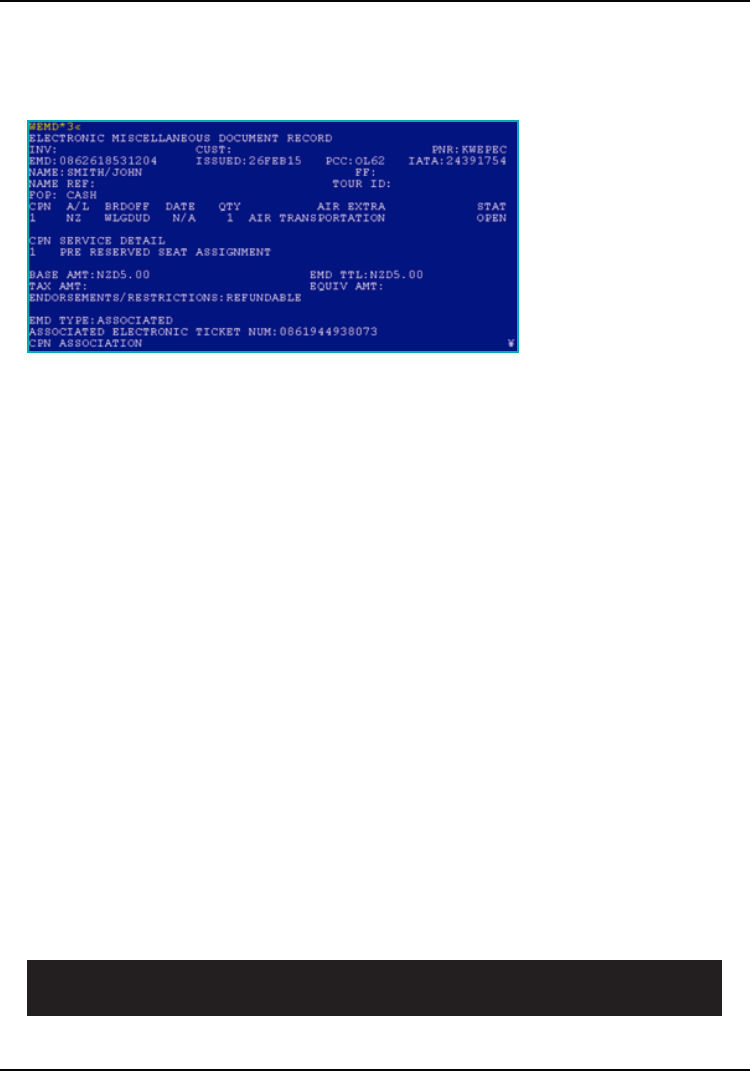
Sabre GDS - Paid Seat Select
Issue the EMD
After the ticket(s) have been issued the Air Extra items can now be issued on
an EMD e.g. W‡EMD*AE1‡ANZ‡FCASH‡KP (commission percent).
Note:
Pricing used in these examples is for demonstration purposes only, please refer to the GDS for correct levels.
Additional information:
• The Economy Skycouch
™
booking process has not changed. The Economy Skycouch
™
is requested by using
the Air Extra product display for the booked itinerary.
• To pre-pay for a bassinet seat or request Works Deluxe seating please refer to the Air New Zealand website
or contact your local Air New Zealand sales team.
• Seats to Suit tickets where the product type has been upgraded using the Air New Zealand website, will
need to complete paid seat requests via the website.
• For domestic sectors which are part of an international journey, a PNR showing all sectors needs to be
created first for the correct seating entitlements to display.
• Paid seating will be reassigned as part of the schedule change process. Seats that have been requested
but not paid will be cancelled and need to be requested against the new flight. If the same seat type is not
available the passenger will receive a refund (e.g. exit row is no longer available).
• For voluntary changes, a new seat request will need to be processed and a new EMD issued. The original
EMD will need to be refunded.
For further information including seat maps and to complete online training, please visit airnzagent.co.nz
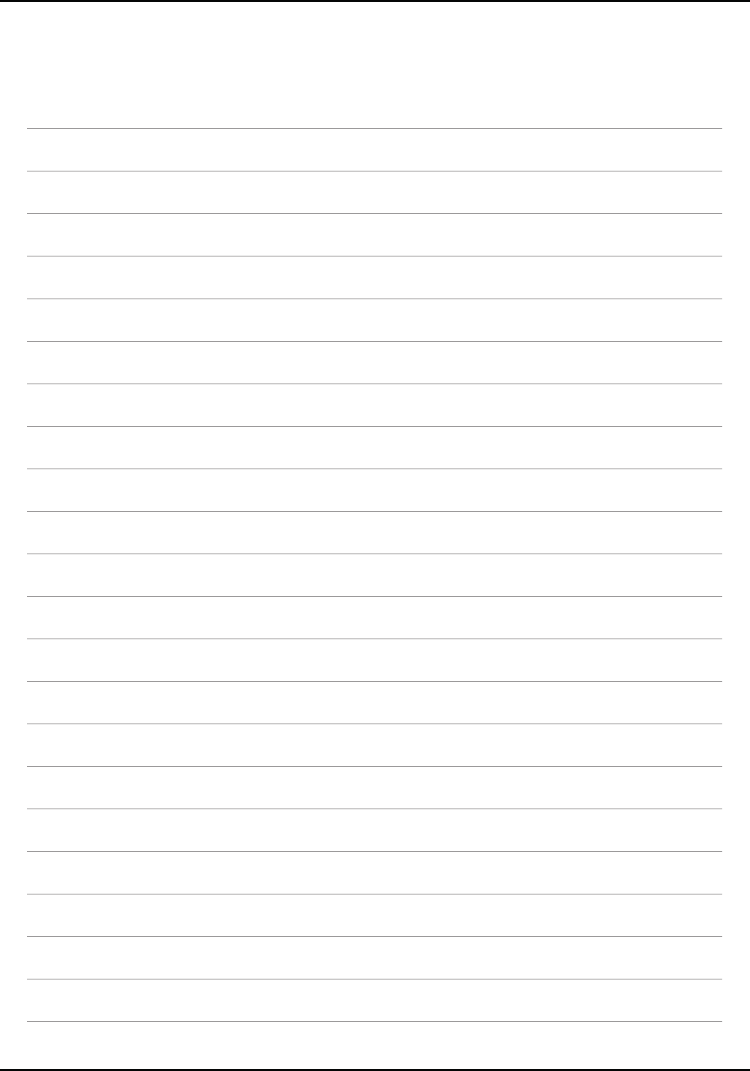
Sabre GDS - Paid Seat Select
Notes