
KENTUCKY EFILING:
FREQUENTLY ASKED
QUESTIONS AND TIPS TO
IMPROVE YOUR FILINGS
CLE Credit: 1.0
Sponsor: Administrative Office of the Courts
Wednesday, June 12, 2019
11:50 a.m. – 12:50 p.m.
French
Galt House Hotel
Louisville, Kentucky
A NOTE CONCERNING THE PROGRAM MATERIALS
The materials included in this Kentucky Bar Association Continuing Legal Education
handbook are intended to provide current and accurate information about the subject
matter covered. No representation or warranty is made concerning the application of the
legal or other principles discussed by the instructors to any specific fact situation, nor is
any prediction made concerning how any particular judge or jury will interpret or apply
such principles. The proper interpretation or application of the principles discussed is a
matter for the considered judgement pf the induvial legal practitioner. The faculty and staff
of this Kentucky Bar Association CLE program disclaim liability therefore. Attorneys using
these materials, or information otherwise conveyed during the program in dealing with a
specific legal matter have a duty to research the original and current sources of authority.
Printed by: Evolution Creative Solutions
7107 Shona Drive
Cincinnati, Ohio 45237
Kentucky Bar Association
TABLE OF CONTENTS
The Presenter .................................................................................................................. i
Kentucky eFiling – Frequently Asked Questions and
Tips to Improve your Filings ............................................................................................ 1
Supreme Court Order .................................................................................................... 19
CourtNet 2.0 KCOJ Quick Reference Guide .................................................................. 33
CourtNet 2.0 FAQs Accounting/Billing Quick Reference Guide ..................................... 35
CourtNet 2.0 FAQs General Questions ......................................................................... 37
KYeCourts Release Note .............................................................................................. 41
November 2018 ................................................................................................. 41
February 2019 ................................................................................................... 45
March 2019........................................................................................................ 51
April 2019 .......................................................................................................... 55

i
THE PRESENTER
M. Andrew Haile
Administrative Office of the Courts
1001 Vandalay Dr
Frankfort, Kentucky 40601
DrewH[email protected]
DREW HAILE serves as legal counsel in the Office of General Counsel for the Kentucky
Administrative Office of the Courts. During his time with the AOC, Mr. Haile has worked
extensively on eCourts and eFiling issues. Mr. Haile frequently presents an eFiling
certification course at the KBA’s New Lawyer Program, and he narrated the on-line eFiling
training materials. Mr. Haile received a degree in history from Western Kentucky
University and his J.D. from the Louis D. Brandeis School of Law at the University of
Louisville.
ii

1
KENTUCKY EFILING – FREQUENTLY ASKED QUESTIONS AND TIPS TO
IMPROVE YOUR FILINGS
Administrative Office of the Courts
________________________
________________________
________________________
________________________
________________________
________________________
________________________
Overview
• If you are not certified to eFile, you are welcome
to attend.
• This presentation is not enough to be eFiling
certified.
• You can get certified at any time online through
the eLearning Application.
• This presentation will discuss a brief history of
eFiling in Kentucky state courts, a review of recent
changes to the eFile Rules, a discussion of new
features, and frequently asked questions and
problems connected to eFiling.
________________________
________________________
________________________
________________________
________________________
________________________
________________________

2
eLearning
• You can access eFiling certification training via the eLearning
Application.
________________________
________________________
________________________
________________________
________________________
________________________
________________________
A Brief History of eFiling in Kentucky
Courts
• Started in 2014 with a proof of concept case in
Franklin County
– Invite only
– Attorneys in the case received individual training
• Pilot moved to Franklin County Circuit Civil later in
2014
• Continued to expand to all pilot jurisdictions in 2014
– Boone, Bourbon, Campbell, Clark, Daviess, Fayette, Franklin,
Gallatin, Henry, Johnson, Kenton, Lawrence, Madison, Martin,
Oldham, Scott, Trimble, and Woodford Counties
• Statewide rollout occurred in 2015
________________________
________________________
________________________
________________________
________________________
________________________
________________________
eFiling Statewide Implementation
________________________
________________________
________________________
________________________
________________________
________________________
________________________

3
Number of electronic filings since June 2016:
________________________
________________________
________________________
________________________
________________________
________________________
________________________
Recent Changes to the eFiling Rules:
• Redaction changes
• Self-represented parties may eFile
• Time zone changes
• No longer need to include “electronically filed” in the
heading
• Filing attorney must intend on practicing in the case
• Fees and costs associated with eFiling are taxed as
costs and are recoverable
• Technical Failure includes the failure of the eFiler’s
equipment
________________________
________________________
________________________
________________________
________________________
________________________
________________________
Where to Find eFiling Rules:
Kentucky Court of Justice website
http://courts.ky.gov/courts/supreme/Pages/rulesprocedures.a
spx
Where to Find Help with eFiling:
eFiling Help Page:
https://ehelp.kycourts.net/
AOC Tech Support Number:
502-573-2350 ext. 50109
________________________
________________________
________________________
________________________
________________________
________________________
________________________

4
KCOJ eCourts Help Page
________________________
________________________
________________________
________________________
________________________
________________________
________________________
Redaction Requirements
All eFilers must comply with the redaction
requirements set out in CR 7.03 and Section 10 of
the eFiling Rules, regardless of case type.
These requirements apply to all documents, including
attachments and exhibits.
The circuit clerk will not review filings for
compliance with this rule.
The responsibility to redact filings rests with the
eFiler.
________________________
________________________
________________________
________________________
________________________
________________________
________________________
Redaction Requirements
eFiled documents appear on CourtNet 2.0
Failure to redact could result in anyone with a
CourtNet 2.0 account viewing unredacted documents
Failure to redact could result in Rule 11 sanctions
A party may move to redact improperly included
private or protected information
________________________
________________________
________________________
________________________
________________________
________________________
________________________

5
Self-represented parties may eFile
Authorized eFilers:
• Licensed attorneys in good standing
• Judges and their staff
• Court administrative staff
• Government employees
• Law enforcement
• Self-represented parties may be permitted to
electronically file subject to authentication and training
requirements imposed by the AOC
________________________
________________________
________________________
________________________
________________________
________________________
________________________
Time Zone Changes
Filing a document electronically does not alter the filing
deadline for that document. Filing must be
completed BEFORE MIDNIGHT, in the time zone of
the receiving court, in order to be timely filed.
However, if time of day is of the essence, the presiding
judge may order a document filed by a certain time.
________________________
________________________
________________________
________________________
________________________
________________________
________________________
No longer need to include “electronically filed”
Electronically filed documents must meet the same
formatting requirements as paper documents
conventionally filed pursuant to the Kentucky Rules of
Procedure.
The eFiling system automatically stamps documents as
electronically filed.
You are no longer required to include “electronically filed”
in the heading of your document.
A certificate of service indicating how the parties were
served is still required.
________________________
________________________
________________________
________________________
________________________
________________________
________________________

6
Filing attorney must intend on practicing in
the case
An eFiler may not electronically file a document on
another person’s behalf without the intent to represent a
party or participate in the case
The signature on the eFiled document should match the
name of the filing attorney
Could result in CR 11 sanctions
________________________
________________________
________________________
________________________
________________________
________________________
________________________
Fees and costs are recoverable
Fees, including filing fees, are due and payable at the time of
electronic filing unless the fee is waived by order of the court, the
fee is not due or payable, or if the filer submits an affidavit to
proceed in forma pauperis.
Other costs may be assessed through the eFiling system for
service of process for printing and mailing (.10 per page).
eFilers will be assessed a third-party payment vendor fee.
Fees and costs associated with eFiling shall be taxed as costs
and are recoverable by the prevailing party.
________________________
________________________
________________________
________________________
________________________
________________________
________________________
Technical Difficulties/System
Unavailability
A technical failure is a failure of the court’s hardware,
software, and/or telecommunications facility which
results in the impossibility for an eFiler to submit a filing
electronically. Technical failure can also include the
malfunctioning of an eFiler’s equipment.
Users still need to comply with applicable
jurisdictional deadlines even in cases of technical
difficulty.
________________________
________________________
________________________
________________________
________________________
________________________
________________________

7
CourtNet 2.0
• In order to eFile, you need a valid CourtNet account.
• An “eFile only” free account is available for eFiling.
• Does not restrict ability to eFile
• Limited CourtNet options
________________________
________________________
________________________
________________________
________________________
________________________
________________________
CourtNet 2.0 User Agreement
• If there are changes to the CourtNet User Agreement, you
will be prompted to read the User Agreement again.
• You can always review the User Agreement in the “User
Profile” application.
• A CourtNet account is necessary to eFile, violations of the
CourtNet User Agreement could affect your ability to eFile.
• Common violations to avoid:
• Do not share your account credentials
• Do not sell CourtNet information
• CourtNet is not a background check
• AOC has tools available to monitor Courtnet usage
• Violations can result in termination of CourtNet
access and a possible referral to the Kentucky Bar
Association
________________________
________________________
________________________
________________________
________________________
________________________
________________________
New Feature – Claim Cases
• Claim Cases allows you to agree to receive electronic
notifications for a particular case.
• System checks to see if you have conventionally filed
in a case and lists those cases eligible for electronic
service.
• Once you agree to electronic service, you will only
receive electronic service from other eFilers in the
case.
• In essence, you become an eFiler in the case without
having to eFile a document.
________________________
________________________
________________________
________________________
________________________
________________________
________________________

8
New Feature – Claim Cases
________________________
________________________
________________________
________________________
________________________
________________________
________________________
New Feature – Case Watch
• Case Watch allows users to monitor and receive daily
notification of activity on cases of interest.
• Your CourtNet account will be charged for each unique
case accessed during a billing period.
• A unique case is a case that is opened or drilled down
into for additional information.
• You can add cases to watch by manually adding the
case information or through CourtNet searches
________________________
________________________
________________________
________________________
________________________
________________________
________________________
New Feature – Case Watch
• The Case Watch Dashboard allows you to manage
and view your currently watched cases.
• You can also get additional information on the activity
within your watched cases in the Case Watch
Dashboard.
________________________
________________________
________________________
________________________
________________________
________________________
________________________
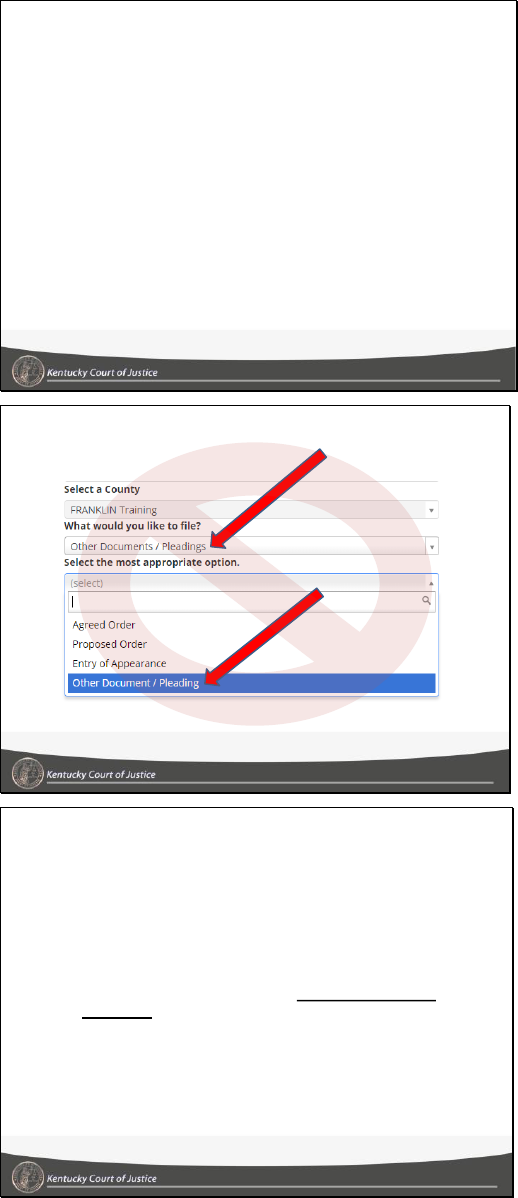
9
eFiling Frequently Asked Questions
• Almost all available filing types are listed within the eFiling system.
• Avoid using “other/other” as an option when eFiling
– Currently, garnishments are not available in eFiling
– Many attorneys are using other/other as a means to circumvent
garnishments not being an available option
– When you use other/other, especially when a fee is involved, the
clerk will likely reject your filing
– Other/other does not assess the appropriate fee
• Bruner v. Sullivan University System, Inc., 544 S.W.3d 669 (Ky. App.
2018). Notice of Appeal, which was not a document that could be eFiled
at the time, was filed using “other/other.” The system did not prompt for
payment and payment was made outside of the appeals window. The
appeal was untimely and the case dismissed.
• Call the AOC before you use other/other, there might be a better
option. 502-573-2350 ext. 50109
________________________
________________________
________________________
________________________
________________________
________________________
________________________
DO NOT USE!!
________________________
________________________
________________________
________________________
________________________
________________________
________________________
eFiling Frequently Asked Questions
• Do not include active hyperlinks in eFiled documents
– Sec. 7(6) of eFiling Rules, “No electronically filed document
may contain hyperlinks other than internal hyperlinks to the
document itself.”
– Hyperlinks in documents can cause technical issues
– The prohibition against hyperlinks also applies to email
addresses
– Instead of active links, use URLs and plain text
________________________
________________________
________________________
________________________
________________________
________________________
________________________

10
eFiling Frequently Asked Questions
• Do not include active hyperlinks in eFiled documents
________________________
________________________
________________________
________________________
________________________
________________________
________________________
eFiling Frequently Asked Questions
• Businesses and organizations should be served using
the “Registered Agent of Service” (RAOS) option.
– Do not make the Registered Agent a defendant
– Registered Agents are not parties to the case and
should not be listed as such
– It’s also more expensive as you will be serving the
defendant AND the registered agent
________________________
________________________
________________________
________________________
________________________
________________________
________________________
________________________
________________________
________________________
________________________
________________________
________________________
________________________

11
eFiling Frequently Asked Questions
• Make sure to file proposed documents after leave has
been granted.
– Section 8(5)(a): “If the filing of an electronically
submitted document requires leave of court, such as an
amended complaint or a document to be filed out of
time, the eFiler should attach the proposed document as
an attachment to the motion requesting leave to file. If
the court grants the motion and allows the
proposed document, the eFiler must refile the
proposed document to make it part of the record.”
(emphasis added.)
________________________
________________________
________________________
________________________
________________________
________________________
________________________
eFiling Frequently Asked Questions
• Make sure to file proposed documents after leave has
been granted.
________________________
________________________
________________________
________________________
________________________
________________________
________________________
eFiling Frequently Asked Questions
• Wet-ink signatures are still necessary in some
circumstances.
– Section 11(4): “The signature on any document required to
be notarized, acknowledged, verified, or made under oath
must be handwritten and scanned into the eFiling system.
The court will maintain the scanned document as the official
court record, and the filing party must retain the originally
executed copy in accordance with Section 17, Retention
Requirements. The court may require the filing party to
produce the original paper document if validity of the signature
is challenged.” (emphasis added.)
– Section 11(1)(c): “Affidavits and exhibits to pleadings with
original handwritten signatures must be scanned and filed in
PDF or PDF/A format.”
________________________
________________________
________________________
________________________
________________________
________________________
________________________

12
eFiling Frequently Asked Questions
Warning Order Attorneys (WOA) in eFiling
• Attorneys are not attaching the right affidavit with the
matching WOA request.
• Attorneys are also using affidavits that contain all the
WOA requests in one large affidavit and uploading the
same affidavit for every request.
– Using one large affidavit is confusing to the eventual WOA
and to circuit court clerks.
– It costs you additional money because it’s a larger than
necessary document.
• Do not embed your WOA request within the
Complaint, make it a separate document.
________________________
________________________
________________________
________________________
________________________
________________________
________________________
eFiling Frequently Asked Questions
Account Management Issues
• When an attorney leaves a firm, numerous problems
can arise.
– Best practices for when an attorney leaves (firm perspective):
• Have a plan in place for when an attorney exits
• Design your eCourts hierarchy to handle an attorney leaving
• Make sure you have an accurate list of the attorney’s cases and
if it is an eFiling case
• Decide how the attorney’s cases are handled
• File the appropriate substitutions of counsel, entries of
appearance, and motions to withdraw
• You will want to make sure that you are electronically filed into
the cases you intend on representing. Any electronical filing will
automatically associate you with the case.
• Call the AOC for assistance: 502-573-2350 ext. 50109
________________________
________________________
________________________
________________________
________________________
________________________
________________________
eFiling Frequently Asked Questions
Account Management Issues
• When an attorney leaves a firm, numerous problems
can arise.
– Best practices for when an attorney leaves (attorney
perspective):
• Is your eCourts/CourtNet account a firm account?
• Create a new account if your old account was a firm
account
• Have an accurate list of all your cases
• File substitutions of counsel or motions to withdraw in
cases that you will no longer be representing
• Make sure to request removal from the distribution list and
call the circuit court clerk if you are not removed
• Call the AOC for assistance: 502-573-2350 ext. 50109
________________________
________________________
________________________
________________________
________________________
________________________
________________________

13
eFiling Frequently Asked Questions
Attorneys adding themselves to a case multiple times
• In some cases, attorneys are adding themselves to an
eFiling case multiple times
• Additionally, attorneys are designating themselves as
a Plaintiff or Defendant, even though the attorney is
representing a party
• Multiple instances of an attorney in a case can create
a confusing case record
• You will not be attached to a case until the clerk
processes your first filing in a case
________________________
________________________
________________________
________________________
________________________
________________________
________________________
eFiling Frequently Asked Questions
Attorneys adding themselves to a case multiple times
• When making an initial filing, you will be asked to
select the option that best describes you in the
“General Information” tab.
________________________
________________________
________________________
________________________
________________________
________________________
________________________
eFiling Frequently Asked Questions
Attorneys adding themselves to a case multiple times
• Your information will be imported from the “User
Profile” application.
• Please note, on the party information screen, the
attorney in this example is not a party to the case.
________________________
________________________
________________________
________________________
________________________
________________________
________________________

14
eFiling Frequently Asked Questions
Attorneys adding themselves to a case multiple times
________________________
________________________
________________________
________________________
________________________
________________________
________________________
eFiling Frequently Asked Questions
Attorneys adding themselves to a case multiple times
• When making a subsequent filing, the eFiling
application may ask you to identify yourself.
• Make sure that you are not already listed in the
“Service” tab before adding your information.
________________________
________________________
________________________
________________________
________________________
________________________
________________________
eFiling Frequently Asked Questions
Attorneys adding themselves to a case multiple times
• When asked to select the option that best describes
you, use the dropdown menus and select the best
option
________________________
________________________
________________________
________________________
________________________
________________________
________________________

15
eFiling Frequently Asked Questions
Attorneys adding themselves to a case multiple times
• Again, your profile information will be imported from
the “User Profile” application.
• Note, that this attorney is described as “Attorney for
Defendant.”
________________________
________________________
________________________
________________________
________________________
________________________
________________________
eFiling Frequently Asked Questions
Attorneys adding themselves to a case multiple times
• The updated “Service” tab will display the new
attorney with the other attorneys in the case.
________________________
________________________
________________________
________________________
________________________
________________________
________________________
eFiling Frequently Asked Questions
Filing in the wrong county
• Rare in the conventional world
• Slow down, check to make sure you have the correct
county
________________________
________________________
________________________
________________________
________________________
________________________
________________________

16
eFiling Frequently Asked Questions
Filing in the wrong county
• Once the envelope has been created, check the status
bar at the top of your screen to make sure you have
the right county.
________________________
________________________
________________________
________________________
________________________
________________________
________________________
eFiling Frequently Asked Questions
Filing in the wrong county
• What to do if you filed in the wrong county
– Like many mistakes, if you catch it in time you can avoid
motioning the court for changes.
• Call the circuit court clerk before he or she accepts your
filing.
• Do not expect the clerk to read the entirety of your
initiating document for accuracy.
– Once your filing has been accepted by the clerk, a case will
be created.
• You will need to move the case to the appropriate county
through court filings.
________________________
________________________
________________________
________________________
________________________
________________________
________________________
eFiling Frequently Asked Questions
Pro hoc vice
• KBA assigns pro hoc vice attorneys a temporary bar
identification number.
• Pro hoc vice attorneys can register to eFile using the
temporary number.
• Pro hoc vice attorneys still need to complete eFiling
certification training.
• KBA determines when the temporary number has
expired.
________________________
________________________
________________________
________________________
________________________
________________________
________________________

17
The AOC is always interested in making eFiling
better. Suggestions for improving the eFiling
system can be sent to:
eFiling Help Line at 502-573-2350 ext. 50109.
The eFiling Help Line will be available during the
AOC's regular business hours: 8 a.m. - 5:30
p.m., Monday through Friday.
Comments and Suggestions
________________________
________________________
________________________
________________________
________________________
________________________
________________________
18

19
2018-11
AMENDED ORDER
In Re: Administrative Rules of Practice and Procedure for the Kentucky
Court of Justice Electronic Filing Pilot Project
Section 1. Citation to Rules
These rules will be known as the "Administrative Rules of Practice and Procedure for the
Kentucky Court of Justice Electronic Filing Pilot Project" and may be cited as the "eFiling
Rules."
Section 2. Authority
These rules are adopted under the authority granted to the Kentucky Supreme Court by
Section 116 of the Kentucky Constitution to promulgate rules and issue orders of practice
and procedure for the Kentucky Court of Justice. This Order does not abridge, enlarge, or
modify the substantive rights of any litigant.
Section 3. Scope and Application
(1) These rules shall apply to supported case and filing types, in civil, criminal, domestic,
juvenile, probate, and other matters in trial courts.
(2) Authorized eFilers may electronically file into a supported action even if the original
action was filed conventionally. Service shall be conventionally made for all other parties
who are not eFilers in an action.
Section 4. Integration with, Other Rules; Precedence in Event of Conflict
(1) These rules supplement the Kentucky Rules of Civil Procedure ("CR"), the Kentucky
Rules of Criminal Procedure ("RCr"), the Kentucky Family Court Rules of Procedure and
Practice ("FCRPP''), Juvenile Court Rules of Procedure and Practice (JCRPP), and the
Local Rules of Court approved by this Court pursuant to SCR 1.040(3)(a) ("Local Rules of
Court")(All hereinafter broadly referred to as "Kentucky Rules of Procedure"). The filing
and service requirements set out herein are deemed to comply with the Kentucky Rules
of Procedure. To the extent these eFiling Rules are inconsistent or otherwise conflict with
the Kentucky Rules of Procedure, these rules will control in cases subject to electronic
filing.
(2) No local rules, practices, procedures, orders, or other policies of any district or circuit
may conflict with or controvert these rules; further, to the extent that any such local rules,
practices, procedures, orders, or other policies are inconsistent or otherwise conflict with
these rules, these rules shall prevail.
Section 5. Definitions
(1) "AOC" means the Administrative Office of the Courts.
(2) “
Case entry” means entry created within the court’s case management system which
records each document filed or entered in a case.
20
(
3) "Clerk" means the circuit court clerk.
(4) "Conventionally filed" means the filing of paper documents with the clerk, pursuant to
the Kentucky Rules of Procedure, as is done in cases that are not eFiling cases.
(5) "Documents" means pleadings; motions, exhibits, declarations, affidavits, memoranda,
papers, orders, notices, and any other filings to or by the court.
(6) "eFiler" means an individual who is authorized by Section 6(1) of these rules to file
documents electronically through the electronic filing system.
(7) "Electronic filing (eFiling)" means the electronic transmission to the court of a document
using the court's electronic filing system, together with the transmission from the court of
a notice of electronic filing containing an electronic hyperlink to the filed document.
Sending a document to the court via email or facsimile does not constitute "electronic
filing.”
(8) "Electronic filing (eFiling) system" means the automated system approved by the
Kentucky Supreme Court for the filing and service of documents via electronic means.
(9) "Electronic identity" means the combination of the eFiler's login ID/user name,
password, and profile.
(10) "Electronic service" means the electronic transmission of documents to a party via
the court's eFiling system. Electronic service does not include service of process to gain
jurisdiction over persons or property, or service of subpoenas. Registration with the eFiling
system constitutes consent to electronic service of all documents as defined in these rules.
Electronic service of documents is sufficient to provide service in accordance with the
Kentucky Rules of Procedure; no other service is required.
(11) "Electronic signature" means the electronic symbol "/s/ typed name" attached to or
logically associated with a document and executed or adopted by a person with the intent
to sign the document. The term may also include an electronic image of original
handwritten signatures.
(12) "Envelope" means the package of electronically transmitted data and attachments
which constitute an eFiling submission.
(13) "Hyperlink" means an electronic connection, which when selected, takes the reader
to another place in the document or to a location outside the document.
(14) "Jurisdictional deadline" means a deadline set by statute or rule that the court may
not extend or change.
(15) "Nonconforming document" means a document which does not conform to the
formatting and technical requirements set out in Section 7.
(16) “Notification of Court Processing (NCP)” means a notice automatically generated by
the electronic filing system indicating that an eFiled document has been processed by the
clerk. The NCP will indicate whether the filing has been accepted or rejected.
21
(17) "Notice of Electronic Filing (NEF)" means a notice automatically generated by the
electronic filing system at the time a document is filed with the system, containing the date
and time of filing and an electronic hyperlink to the document filed.
(18) "PDF'' means an electronic document filed in a portable document format which is
readable by the free Adobe Acrobat® Reader.
(19) "PDF/A" means an ISO-standardized version of the Portable Document Format (PDF)
specialized for the digital preservation of electronic documents.
(20) "Protected information" means information required to be redacted pursuant to CR
7.03 and in accordance with Section 10 of these rules.
(21) "Scanned document'' means an electronic image created by scanning a paper
document.
(22) "Self-represented party'' means a party who represents himself or herself without the
assistance of an attorney.
(23) "Technical failure" means failure of the court's hardware, software, and/or
telecommunications facility which results in the impossibility for an eFiler to submit a filing
electronically. Technical failure can also include the malfunctioning of an eFiler's
equipment.
(24) "Uniform Resource Locator (URL)" means letters and symbols that comprise the
address of a website.
Section 6. Registration and Responsibilities of eFilers
(1) Authorized eFilers. Registration is limited to:
(a) Licensed attorneys in good standing with the Kentucky Bar Association who
have completed eFiling certification;
(b) Judges and their staff;
(c) Court administrative staff, including technical support staff;
(d) Government employees and law enforcement with authorized access to eFile
in cases relating to their functions; and
(e) Self-represented parties may be permitted to electronically file subject to
authentication and training requirements imposed by the AOC. Nothing in this
subsection shall be construed to convey a right to file electronically if authentication
or training requirements are not available or have not been completed by a self-
represented party.
(2) Registration.
(a) The eFiler's login ID/user name, password, and profile will constitute the eFiler's
electronic identity and user account for purposes of this eFiling rule. eFilers must
register online through the Kentucky Court of Justice's KYeCourts website.
22
(b) The eFiler will be subject to the terms of the eFiling system user agreement.
(c) A Commonwealth or County Attorney may elect to use an office account to
receive notifications for all eFiled documents in criminal cases within their
jurisdiction. Creation and use of an office account under this subsection constitutes
consent to electronic service of all documents as defined in these rules.
(3) Responsibilities of eFilers.
(a) If an eFiler believes that the security of his or her electronic identity has been
compromised or that a threat to the system exists, the eFiler must notify the AOC
eFiling website administrator.
(b) It is the responsibility of the eFiler to have a valid and working email address
that has not exceeded its size limitation in order to receive orders and other
documents served electronically. It is not the responsibility of the court, the clerk,
or the AOC to ascertain whether an eFiler is receiving notifications from the eFiling
system via email.
(c) If an eFiler's email address, phone number, or other information provided in the
eFiler's profile has changed, the eFiler must promptly make the necessary changes
to his or her profile.
Section 7. Format and Technical Requirements
(1) Conversion to PDF/A or PDF format required. Electronically filed documents must meet
the same requirements of format and page limits as paper documents conventionally filed
pursuant to the Kentucky Rules of Procedure, including page and word limits.
(a) Documents must be converted to PDF/A or PDF format before they are filed in
the eFiling system. PDF/A is the preferred format for purposes of this pilot project.
(b) The eFiler must ensure that the filing is an accurate representation of the
document and is complete and readable.
(2) Envelope size limitation. eFiling envelopes, including all attachments, must not exceed
fifty (50) megabytes.
(3) Format. Documents filed electronically must comply with the following format
requirements:
(a) 8 ½" x 11" size;
(b) At least 200 dot-per-inch (DPI) resolution;
(c) No unintelligible images (e.g., no all-black images);
(d) Documents must not be secured, password-protected, or have other features
limiting access;
(e) No document shall contain any external hyperlinks; however, URL citations are
permissible;
23
(f) Only readable word and viewable pictures or images, and valid, non-corrupted
tables shall be included;
(g) Documents must not be corrupted (e.g., a corrupt file having -0- bytes of data);
and
(h) Documents must comprise the complete image or file. The eFiler must ensure
and verify that uploads to the eFiling system are properly completed.
(4) Nonconforming documents. Documents which do not conform to the above
requirements or which cannot be scanned and converted to a PDF or PDF/A (i.e., video
or audio recordings, large maps, etc.) must be filed conventionally, with electronic notices
to all parties.
(5) Color documents. Exhibits or attachments containing color images may be eFiled, but
must also be conventionally filed for the record.
(6) Hyperlinks. No electronically filed document may contain hyperlinks other than internal
hyperlinks to the document itself.
Section 8. Electronic Filing
(1) In order to become an eFiler in a supported action, the eFiler must electronically file
an Entry of Appearance or any other supported document in that case, or the eFiler may
use a supported feature for the purpose of opting into cases. Registering as an eFiler does
not automatically opt an eFiler into the eFiler's other existing cases. Registration is not
complete until the Circuit Court Clerk transmits a Notification of Court Processing
accepting the filing. Electronic service through the eFiling system will not be made on
parties associated with the case who are not registered eFilers.
(2) Notice of Electronic Filing.
(a) Upon the filing of a document, a Notice of Electronic Filing (NEF), with a
hyperlink to the electronic document, will be automatically generated by the eFiling
system, and sent via email to the email addresses of all parties who have
registered in the case. The NEF will record the date and time of the filing of the
document in the time zone of the receiving court.
(b) All notices of electronic filing and other system notifications will be viewable in
the eFiling system under the "Notifications" screen.
(c) In addition to the caption requirements set out in CR 10.01, each document
filed electronically will receive a stamp by the eFiling system indicating the
document has been electronically filed.
(3) Filing. The electronic transmission of a document to the eFiling system in accordance
with the procedures specified in these rules, together with the generation and transmission
of a Notice of Electronic Filing from the court with a hyperlink to the electronically filed
document, constitutes filing of the document for all purposes of the Kentucky Rules of
Procedure.
24
(a) A document filed electronically is deemed filed on the date and time stated on
the Notice of Electronic Filing from the court, regardless of when the eFiler actually
transmitted the document or when the clerk actually processed the envelope.
(b) Filing a document electronically does not alter the filing deadline for that
document. Filing must be completed BEFORE MIDNIGHT, in the time zone of the
receiving court, in order to be timely filed. However, if time of day is of the essence,
the presiding judge may order a document filed by a certain time.
(c) Emailing a document to the clerk's office or to the presiding judge does not
constitute filing the document. A document will not be considered filed until the
eFiling system generates a Notice of Electronic Filing with a hyperlink to the
electronically filed document.
(d) While the eFiling system is designed to accept filings 24 hours a day, it may
not always be available due to scheduled maintenance or technical difficulties
experienced by the eFiler or system. eFilers are encouraged to file documents in
advance of filing deadlines and during normal business hours in the event
assistance or support is needed from the AOC's eFiling help line.
(4) Case entries. The clerk receiving an electronic filing will create a case entry using the
information provided by the eFiler to record the document filed. If errors in the filing or
case entry are discovered by the clerk, the clerk may:
(a) make minor corrections to the case entry, with or without notifying the parties;
(b) return the envelope to the eFiler indicating what further action, if any, is required
to address the error. Filers notified of an error through a Notification of Court
Processing shall make corrections within two (2) business days of receiving the
returned envelope from the clerk. Corrections shall be made in good faith and
limited to the specified error(s) identified in the Notification of Court Processing.
Timely correction shall preserve the original date and time found on the Notice of
Electronic Filing. Failure to make corrections could result in a failure to comply
with applicable deadlines. Local rules regarding motion hour deadlines are
unaffected by this subsection; or
(c) disregard the error.
(5) Proposed or tendered documents.
(a) If the filing of an electronically submitted document requires leave of court, such
as an amended complaint or a document to be filed out of time, the eFiler should
attach the proposed document as an attachment to the motion requesting leave to
file. If the court grants the motion and allows the proposed document, the eFiler
must refile the proposed document to make it part of the record.
(b) If the eFiler is submitting a proposed order or other proposed or tendered
documents such as, but not limited to, judgments, findings of fact and conclusions
of law, or jury instructions, the order or other documents may be submitted in PDF
or PDF/ A format as well as an editable format in .doc format capable of being read
by Microsoft Word, and should be identified as "proposed."
25
(6) Attachments and exhibits. Attachments and exhibits which do not conform to the
requirements set out in Section 7 or which cannot be scanned and converted to a PDF or
PDF/ A (i.e., video or audio recordings, large maps, etc.) must be filed conventionally, with
electronic notice to all parties. A party must serve conventionally filed material on other
parties as if not subject to these electronic filing procedures.
Section 9. Discovery and Sealed Documents
(1) Discovery requests and responses as identified in CR 5.06 and RCr 7.24 shall not be
electronically filed unless ordered by the court, used at trial, necessary to a pretrial motion,
propounded at the onset of an action pursuant to CRs 33.01(2), 34.01(2), and 36.01(2),
or agreed to by stipulation.
(2) The eFiling system will not be used for the electronic exchange of discovery materials
and other communications between the parties that are not intended to be filed with the
court. Parties may exchange discovery materials electronically by mutual consent
consistent with CR 5.02, but not via the court's eFiling system.
(3) The following documents must be conventionally filed: (i) any document in a sealed
case; (ii) any document ordered sealed in an otherwise public record; (iii) a motion to seal
and any document that is the subject of that motion, including any document requested to
be reviewed in camera; (iv) depositions upon oral examination required by CR 30.06(1) to
be delivered to the clerk by the officer taking the deposition; and (v) depositions upon
written questions required by CR 31.02 to be filed by the officer taking the deposition.
Section 10. Redaction Requirements
(1) Compliance with CR 7.03.
(a) All eFilers must comply with the redaction requirements set out in CR 7:03,
"Privacy protection for filings made with the court." These requirements apply to all
documents, including attachments and exhibits. The clerk will not review filings for
compliance with this rule. The responsibility to redact filings rests with the eFiler.
(b) The provisions of CR 7.03 apply to all eFiled documents regardless of the case
type.
(c) eFilers are cautioned, in accordance with CR 7.03(7), that failure to redact
information deemed private by CR 7.03 and/or the inclusion of irrelevant personal
information in a document, attachment, or exhibit filed electronically with the court
may subject the eFiler to the disciplinary and remedial powers of the court,
including sanctions pursuant to CR 11.
(2) Improperly included private or protected information.
(a) A party may move to redact improperly included private or protected information
from an eFiled document and may request an immediate order from the court
temporarily deleting the document from the system pending notice and opportunity
to be heard by all parties.
(b) If, after hearing, the court finds that private or protected information was
improperly included in an eFiled document, the court may order the clerk to
26
permanently delete the document from the system and require the filing party to
file a redacted copy of the document.
(c) If, after hearing, the court does not find that private or protected information
was improperly included and the document has been temporarily deleted from the
system under paragraph (a), the filing party is responsible for refiling the document
electronically.
Section 11. Signatures
(1) Generally. A document electronically filed using the eFiling system must bear the
electronic signature of the filing party's attorney or the filing party, if self-represented, as
more fully described in paragraphs (a) and (b) below. The electronic signature of the filing
party's attorney or the filing party, if self-represented, will be treated as a personal
signature and will serve as a signature for purposes of CR 11, all other Kentucky Rules of
Civil Procedure, the Kentucky Rules of Criminal Procedure, the Kentucky Family Court
Rules of Procedure and Practice, the Juvenile Court Rules of Procedure and Practice, any
applicable statutes, the Local Rules of Court, and any other purpose for which a signature
is required in connection with proceedings before the court.
(a) An electronically filed document must include a signature block setting forth the
name, mailing address, phone number, fax number, and email address of the filing
party's attorney or the filing party, if self-represented.
(b) In addition, the name of the filing party's attorney or the filing party, if self-
represented, must be preceded by an "/s/" and typed in the space where the
signature would otherwise appear. An electronic image of a handwritten signature
may be applied to a signature line. A handwritten signature is required for any
conventionally filed document.
(c) Affidavits and exhibits to pleadings with original handwritten signatures must
be scanned and filed in PDF or PDF/A format.
(d) An eFiler may not submit a document on another person's behalf without the
intent to represent a party or participate in the case. Electronically filing a document
without the intent to represent a party or participate in the case could result in CR
11 sanctions.
(2) Signatures of more than one party required. A document requiring signatures of more
than one party must be filed either by:
(a) representing the consent of the other parties on the document by inserting in
the location where each handwritten signature would otherwise appear the typed
signature of each person, other than the filing party, preceded by an "/s/" and
followed by the words "by permission" (e.g., "/s/ Jane Doe by permission"); or by
(b) electronically filing a scanned document containing all necessary signatures.
(3) Signatures of judges and other court officials. If the signature of a judge or other court
official (e.g., a court commissioner or clerk) is required on a document, an electronic
signature may be used. The electronic signature shall be treated as the judge's or court
official's personal signature for purposes of CR 11, all other Kentucky Rules of Civil
27
Procedure, the Kentucky Rules of Criminal Procedure, the Kentucky Family Court Rules
of Procedure and Practice, the Juvenile Court Rules of Procedure and Practice, any
applicable statutes, the Local Rules of Court, and any other purpose for which the
signature is required in connection with proceedings before the court.
(4) Documents required to be notarized, acknowledged, verified, or made under oath. The
signature on any document required to be notarized, acknowledged, verified, or made
under oath must be handwritten and scanned into the eFiling system. The court will
maintain the scanned document as the official court record, and the filing party must retain
the originally executed copy in accordance with Section 17, Retention Requirements. The
court may require the filing party to produce the original paper document if validity of the
signature is challenged.
(5) Challenging or disputing authenticity.
(a) A non-filing signatory or party who disputes the authenticity of an electronically
filed document with a non-attorney signature, or the authenticity of the signature
on that document; or the authenticity of an electronically filed document containing
multiple signatures, or the authenticity of the signatures themselves, must file an
objection to the document within fourteen (14) days of service of the document. An
objection to the document shall place a burden on the non-moving party to prove
authenticity. Failure to prove authenticity by the non-moving party will result in the
filing being stricken from the record.
(b) If a party wishes to challenge the authenticity of an electronically filed document
or signature after the fourteen (14) day period, the party shall file a motion to seek
a ruling from the court and show cause for the delayed challenge. If the challenge
to authenticity is allowed by the court, the non-moving party shall have the burden
to prove authenticity. Failure to prove authenticity by the non-moving party will
result in the filing being stricken from the record.
Section 12. Electronic Service of Documents
(1) Notice of Electronic Filing. Upon the electronic filing of a document; the court's eFiling
system will automatically generate and send a Notice of Electronic Filing (NEF) to all
eFilers associated with that case, along with a hyperlink to the electronic document.
Transmission of the NEF with a hyperlink to the electronic document constitutes service
of the filed document under CR 5. No other service on those parties is required.
(2) Parties must serve a paper copy of any eFiled document in the manner required by
CR 5 on a party or other person entitled to service who is not a registered eFiler. It is the
responsibility of the eFiler to review the list of parties who will receive electronic service
as indicated by the eFiling system and determine which parties, if any, require
conventional service.
(a) The Notice of Electronic Filing will only be sent to eFilers who have associated
themselves with the case, and will continue to be sent to them until they have filed
a proper withdrawal of appearance in a case and, if applicable, obtained an order
allowing the withdrawal.
(b) The NEF will include the date and time of filing in the time zone of the receiving
court, along with an electronic hyperlink to the document filed.
28
(c) If the eFiler received an NCP that indicates a document or filing was returned
by the clerk, he or she may correct any deficiencies and refile the document.
(d) If the eFiler learns or has reason to know that the NEF was not transmitted
successfully to a party, electronic service is not effective. The filer must serve the
electronically filed document by traditional methods pursuant to CR 5 immediately
upon discovering that the notice was deficient or that transmission was otherwise
unsuccessful.
(3) Service of process. Electronic service of process is not permitted for purposes of
obtaining jurisdiction over persons or property, i.e., CR 4 service, with the exception of the
service of summons on a cross, counter, or third-party complaint where the defendant to
such complaint has already eFiled in the case and therefore consented to receive
electronic service. All other service of process must be effected in the traditional manner.
The plaintiff or petitioner need not present the summons to the clerk along with the
initiating document; the clerk will generate the summons and issue it as set out below in
paragraphs (a) and (b). The summons shall bear the date and time indicated on the Notice
of Electronic Filing, regardless of when the clerk processes the filing and issues a
Notification of Court Processing.
(a) Summonses will be issued as follows:
(i) For service by certified mail under CR 4.01(1)(a), the clerk will issue the
summons, and cause service of the summons and complaint to be made
via certified mail;
(ii) For service by the sheriff under CR 4.01(1)(b), the clerk will issue the
summons and cause the summons and complaint to be transferred to the
sheriff for service;
(iii) For service by a process server or other authorized person under CR
4.01(1)(b), other than the sheriff, the summons will be issued by the clerk
and electronically returned to the initiating party for service; or
(iv) At the request of the initiating party, in accordance with CR 4.01(1)(c),
the clerk will issue the summons and electronically return it to the initiating
party for service.
(v) For service by warning order attorney under CRs 4.05, 4.06, and 4.07,
the party requesting the warning order attorney shall upload a copy of the
affidavit as provided by CR 4.06. Such affidavits shall be filed as stand-
alone documents and not included within the body of an initiating document
or pleading. The clerk shall appoint a practicing attorney of the court.to
serve as warning order attorney for the defendant pursuant to CR 4.07. The
eFiling system may assess a non-refundable deposit for the warning order
attorney, which may or may not constitute the entirety of his or her legal
fees under CR 4.07(6).
(vi) For service of process through the Secretary of State in accordance
with KRS 454.210, the clerk will issue the summons, and cause two copies
29
of the summons and two attested copies of the initiating party's complaint
to be transferred to the Secretary of State.
(b) The return of service must be imaged in a PDF or PDF/A format and
electronically filed by the party at whose request the summons was issued and
served if proof of service is returned to that party.
(4) Service of subpoenas. Subpoenas issued pursuant to CR 45 must be served as
provided in CR 45.03(1) and not by use of the eFiling system. Notices required to be
served on each party pursuant to CR 45.03(3) may be served electronically by mutual
consent consistent with CR 5.02, but not via the court's eFiling system. Proof of service
pursuant to CR 45.03(1) and RCr 7.02 may be filed via the court's eFiling system.
(5) Certificate of Service. A certificate of service must be included with all documents filed
electronically. A certificate of service must show parties who received conventional service
and parties who received electronic service.
(6) Additional time after electronic service. Service by electronic means under this rule is
treated the same as service by mail under CR 6.05 for the purpose of adding three (3)
days to the prescribed period.
Section 13. Entry of Orders and Notice of Entry
(1) Entry of orders. All orders, decrees, judgments, and any other documents entered or
issued by the court may be filed in accordance with these rules.
(a) Such filing will constitute entry by the clerk pursuant to CR 58 and CR 79.
(b) An order containing the electronic signature of a judge will have the same force
and effect as if the judge had affixed a signature to a paper copy of the order and
the order had been entered in a conventional manner.
(2) Notice of entry.
(a) Immediately upon the entry of an order or judgment in an action, the clerk will
transmit to eFilers in the case, in electronic form, a Notice of Electronic Filing
(NEF), styled as a Notice of Entry, with a hyperlink to the electronic document.
Electronic transmission of the NEF, along with a hyperlink to the electronic
document, constitutes service of the notice in accordance with CR 77.04.
(b)The clerk must serve notice in paper form to an attorney or party who is not
registered eFiler to the extent notice is required.
Section 14. Court Record
(1) The clerk will print documents which have been electronically filed and maintain a
paper file in each case. The paper file will constitute the official court record.
(2) Conventionally filed or court generated documents may be scanned by the clerk. The
original documents will be maintained in the paper file.
(3) When the law requires the filing of an original document, such as a will, voucher, bond,
oath, mortgage document, birth certificate, foreign judgment, or other certified or verified
30
document, the eFiler must scan the original document and file the scanned document in
the eFiling system. The filer must either (i) retain the original document in accordance
with Section 17, Retention Requirements; (ii) file the original with the appropriate agency
or officer as may be required by law; or (iii) submit conventionally to the court when
necessary for actions involving original documents.
(4) Electronic receipts may be generated for financial transactions. In the event receipt is
generated, the court's file copy shall be retained in electronic format.
(5) Notwithstanding subsection (1) of this Section, the Kentucky Supreme Court may
designate pilot counties where the electronic court record may be designated as the official
court record.
Section 15. Access to Electronic Record
(1) Authorized users may view eFiled documents, scanned images, and electronic case
entries through the CourtNet 2.0 application.
(2) Authorized users of CourtNet 2.0 may be assessed a subscription fee and additional
costs for accessing electronic images; however, registered eFilers are permitted to
electronically file and access images in an action at no cost.
(3) Certain categories of documents containing sensitive information may be designated
as protected images and may only be viewable to parties associated with the case in
CourtNet 2.0.
(4) Access to confidential cases in CourtNet 2.0 is available to persons entitled by statute,
except that non-government parties may be required to eFile into a confidential case in
order to access the entire record. Sealed cases are not eligible for eFiling and are not
viewable in CourtNet 2.0.
Section 16. Fees, Costs, and Payment Methods
(1) Fees, including but not limited to filing fees, bond fees, and judicial sale fees are due
and payable at the time of electronic filing unless the fee is waived by order of the court,
the fee is not due or payable, the filer submits an affidavit to proceed in forma pauperis,
or the court makes alternative arrangements with the filer. Payments of filing fees and
other court costs must be made by credit card or electronic check through the KCOJ
payment systems vendor.
(2) Other costs.
(a) Service of process. In actions where certified mail, sheriff service, and
Secretary of State service is requested, printing cost shall be $0.10 per page.
(b) Transaction fees for electronic payments may be assessed by the KCOJ
payment systems vendor.
(3) All fees and costs listed in this section shall be taxed as costs in the action pursuant to
CR 54.04 and shall be recoverable by the prevailing party.
(4) The AOC's centralized printing and mailing facility may be designated to print and
distribute documents.
a
31
(5) Electronic payments received through the eFiling system, including payments made
pursuant to CR 73.02, are deemed to have been made at the time the filing was submitted.
Section 17. Retention Requirements
(1) Original documents and documents containing original signatures. An original
document such as a will, voucher, bond, oath, mortgage document, birth certificate,
foreign judgment, or other certified or verified document which has been scanned and filed
in the eFiling system pursuant to Section 14(3), and any document requiring or otherwise
containing an original signature which has been scanned and filed in the eFiling system
must be maintained in paper form by counsel and/ or the firm representing the party on
whose behalf the document was filed until after all periods for appeals expires. Original
documents are not required to be retained if the signature is that of an attorney or named
party in the case who may personally verify and give proof as to the authenticity of the
signatures. Upon the request of the court or other party, counsel must provide the original
document for review or inspection.
(2) Discovery documents. Pursuant to CR 5.06, the party responsible for service or a
discovery document not filed of record, including interrogatories, requests, and answers
and responses thereto, notices, and subpoenas will be the custodian and must retain the
original document. The custodian must provide access to all parties of record during the
pendency of the action.
Section 18. Technical Difficulties; System Unavailability
(1) Jurisdictional deadlines. Some deadlines are jurisdictional and cannot be extended. A
technical failure, including a failure of the eFiling system, will not excuse a failure to comply
with a jurisdictional deadline. The eFiler must ensure that a document is timely filed to
comply with jurisdictional deadlines and, where necessary to comply with such deadlines,
the eFiler must file the document conventionally accompanied by a certification of the
necessity to do so in order to meet a jurisdictional deadline.
(2) Technical failures.
(a) If an eFiler experiences a technical failure as defined herein, the eFiler may file
the document conventionally, provided that the document is accompanied by a
certification signed by the eFiler, that the eFiler has attempted to file the document
electronically at least twice, with those unsuccessful attempts occurring at least
one (1) hour apart. The clerk may require the document to be accompanied by a
disk or CD-Rom which contains the document in PDF or PDF/A format.
(b) The initial point of contact for an eFiler experiencing technical difficulty filing a
document electronically will be the AOC's eFiling help line at the number(s) listed
on the Court of Justice's website. The help line will be available during the AOC's
regular business hours, 8:00 a.m. until 5:30 p.m., eastern time, Monday through
Friday (excluding holidays).
(c) An eFiler who suffers prejudice as a result of a technical failure as defined
herein or an eFiler who cannot file a time-sensitive document electronically due to
unforeseen technical difficulties, other than a document filed under a jurisdictional
deadline, may seek relief from the court. Parties may also enter into an agreed
order deeming a document, other than one filed under a jurisdictional deadline,
timely filed.

32
(3) Anticipated system maintenance and downtime. When the eFiling system will not be
available due to scheduled maintenance, eFilers will be notified and a notice will be posted
on the court's website of the date, time, and anticipated length of the unavailability.
(4) Unanticipated downtime. When the eFiling system is unexpectedly unable to accept
filings continuously or intermittently for more than one hour, eFilers will be notified of the
problem by email or by the posting of a notice of the problem on the court's website.
Section19. Technical Assistance
An eFiler experiencing technical difficulty filing a document electronically may contact the
AOC's eFiling help line at the number(s) listed on the Court of Justice's website. The help
line will be available during the AOC's regular business hours, 8:00 a.m. until 5:30 p.m.,
eastern time, Monday through Friday.
This Order shall be effective August 1, 2018, and until further Order of this Court.
ENTERED this 21st day of June 2018.

For additional questions, please contact Support Services at (502) 573-2350 ext 50109.
Administrative Office of the Courts
•
Produced with State Funds
•
January 2019
5
CourtNet 2.0
KCOJ
Quick Reference Guide
Administrative Office of the Courts
1001 Vandalay Drive
Frankfort, KY 40601
(502) 573-2350
Legend: Look for Helpful Hints
Click=Select w/ Mouse or Touch Pad
Bold Text = Action
Italicized Text = Object of Action
Bracketed Text<> = button or link
Single Quotes = Description
Step Objective Action
1
Log on to
CourtNet 2.0
Helpful Hint: Users should
contact their agency CourtNet
administrator for assistance with
changing passwords.
1. Navigate to https://kcoj.kycourts.net/kyecourts/login.
2. Enter network email and password in applicable text boxes.
3. Select <Login>.
2
Accept User Agreement
1. Accept the User Agreement.
3
Individual Usage Meter
1. Click <User Profile>.
2. Click <Change Password>.
4
Change Password
Helpful Hint: Contact your
administrator for all other
matters.
1. Click on <User Profile>.
2. Click <Change Password>.
I
f you have forgotten your password:
1. Click <Login> from the main navigation bar.
2. Click <Password Reminder>.
3. Follow the instructions to recover your password.
5
Search by Party/Business
(Default)
Helpful Hint: If you want only
active cases, click the ‘Active
Cases Only’ box.
Search by Party:
1. Select <Party Type>.
2. Select <Case Type>.
3. Select <County>.
4. Enter Last Name and First Name.
5. Enter other identifiers if available.
6. Click <Search>.
Search by Business:
1. Click the <Last Name> slider to search by Business.
2. Select ‘Party Type’ from the drop-down list.
3. Select Case Type from the drop-down list.
4. Enter Business Name.
5. Click <Search>.
33

For additional questions, please contact Support Services at (502) 573-2350 ext 50109.
Administrative Office of the Courts
•
Produced with State Funds
•
January 2019
5
Helpful Hint: You can select to
search by different options in the
Last Name and First Name fields:
Starts With: Searches for all
results that start with the entered
information. This requires a
minimum of three characters.
Exact Match: Searches for all
results that exactly match (or are
related to) the information
entered into the First and Last
Name fields.
Sounds Like: Searches for all
results that match Microsoft
Soundex rules. This requires a
minimum of three characters.
Click the Birth Date +/- 2 yrs
checkbox to search a two year
range.
6
Search by Case
1. Select <Search by Case>.
2. Select County from drop-down list.
3. Enter Case Number.
4. C
lick <Start>.
7
Search by Citation
1. Select <Search by Citation>.
2. Select <year>.
3. Enter Control Number.
4. Select type using drop-down list.
5. Click <S
earch>.
8
Select Cases
to Review/Print
1. Click <cart icon>.
2. Select <Case Cart> link in tool bar.
3. Select the report type.
4. Click <Print Selected Report>.
5. Click <O
pen> to view details or <Save> to save report.
9
Log Out of CourtNet
1. Click <Logout> when finished.
34

For additional questions, please contact the Service Desk at (502) 573-2350 ext 50109.
Administrative Office of the Courts
•
Produced with State Funds
•
January 2019
5
CourtNet 2.0 FAQs
Accounting/Billing
Quick Reference Guide
Administrative Office of the Courts
1001 Vandalay Drive
Frankfort, KY 40601
(502) 573-2350
Legend: Look for Helpful Hints
Click=Select w/ Mouse or Touch Pad
Bold Text = Action
Italicized Text = Object of Action
Bracketed Text<> = button or link
Single Quotes = Description
Objective Action
What are the plans
and which one is
right for me?
Subscriptions start at only $5 per month. There’s a charge to view/download each image
(PDF) and a charge for each case searched over the number allowed by a specific plan.
The person who serves as the administrator of an account can add other users
(subaccounts) for $10 per month.
How do I select a
plan?
Helpful Hint: Plan
changes go into effect at
the beginning of the next
billing period.
1. Click the <User Profile> tile on the Apps page.
2. Select “Account Profile” from the maroon navigation bar.
3. Select <Plan Details>.
4. Click <Change>.
5. Choose the plan which best suits your business need.
6. Click <Save>.
How do I cancel a
plan?
Helpful Hint: Rather
than cancelling your plan,
you may wish to opt for a
no cost “eFile Only” plan.
Helpful Hint: Users must
select a new plan to log in
again after deactivating a
plan.
1. Click <Account Profile>.
2. Click <Plan Details>.
3. Click the <Change> button.
4. Choose the “Cancel My Plan” option or select the no cost “eFile Only” plan. Should
you select the eFile Only plan you will only have access to your cases in CourtNet.
5. Click <Save>.
• Notes will be added to the account regarding cancellations and attempted
logins for administrative tracking purposes.
• Outstanding balances are billed for three (3) subsequent billing periods.
35

For additional questions, please contact the Service Desk at (502) 573-2350 ext 50109.
Administrative Office of the Courts
•
Produced with State Funds
•
January 2019
5
When will
adjustment(s) to my
account be
reflected?
Account adjustments made because of billing errors will be reflected on the next
month’s invoice.
What are the
acceptable methods
of payment?
Visa, MasterCard, American Express, Discover and electronic check. Paper checks are
not accepted.
How do I pay
online?
1. Log into your account.
2. Click <Pay Now> on the Account Summary screen.
3. Follow instructions on the Payment Wizard.
Can I set up
recurring payments
via credit card?
No. Payments must be made monthly via the online payment feature CourtNet 2.0.
Currently, there isn’t a recurring payment program.
Can I be billed
quarterly?
Currently, invoices must be paid monthly.
Can I designate
someone else to pay
my account?
Yes. You may designate a “payer” with a sub account that provides limited access.
Does the person
paying my account
need to be a
registered user?
Yes.
Can I pre-pay my
account?
Not at this time.
36
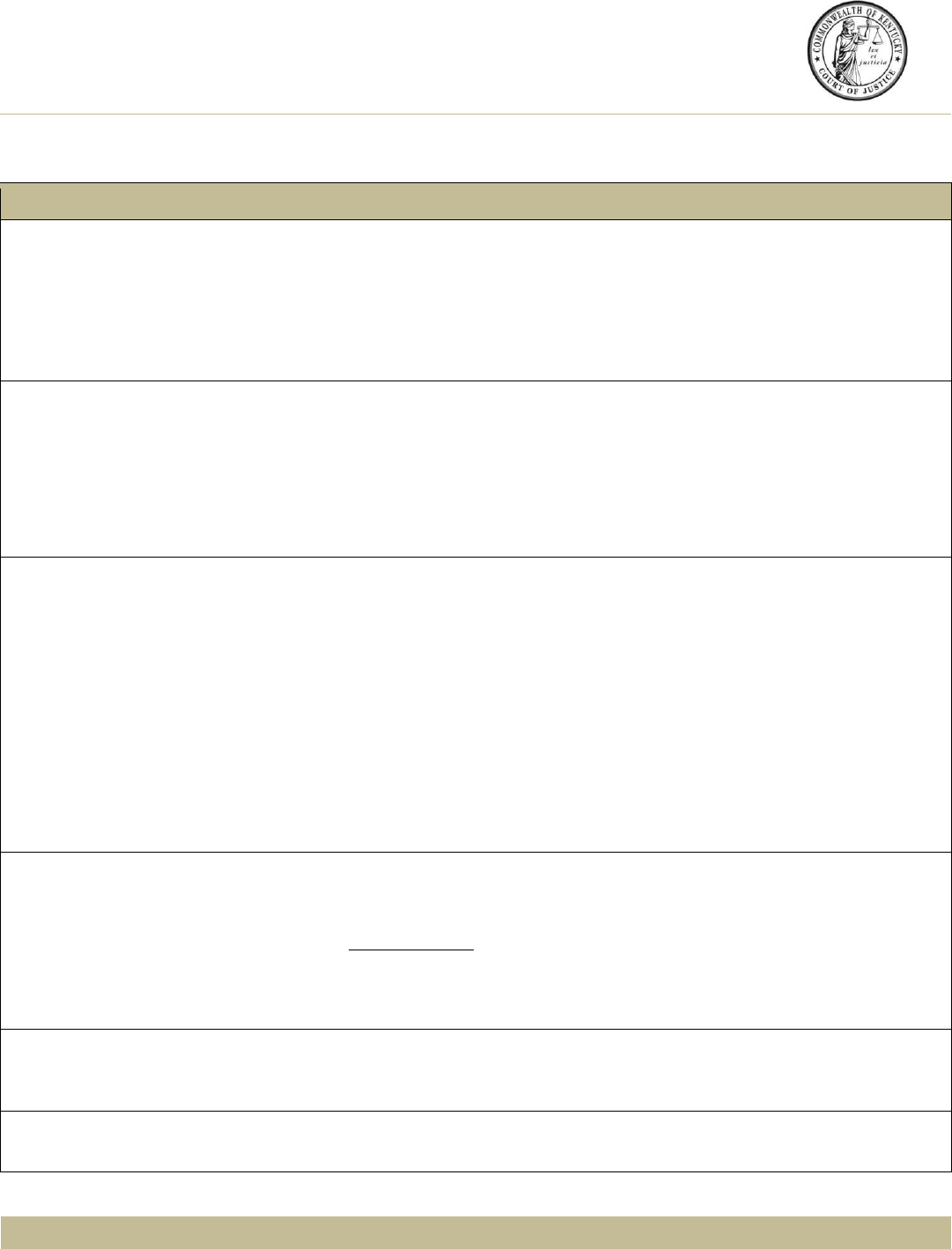
Please contact [email protected] or call 1-800-860-4262 for assistance.
Administrative Office of the Courts Produced with State Funds October 2013
CourtNet 2.0 FAQs
General Questions
Administrative Office of the Courts
1001 Vandalay Drive
Frankfort, KY 40601
(800) 860-4262
Key Notes: Look for Helpful Hints
Click=Select w/ Mouse or TouchPad
Bold Text = Action
Italicized Text = Object of Action
Bracketed Text<> = button or link
Single Quotes = Description
Question
Answer
What benefits does CourtNet
2.0 provide?
Single Sign-On
Intuitive and Easy-To-Use
Active and Closed Case Access
Citation Images Access
Visual Flags (Warrants, Summonses, FTAs)
Case Cart Organization
Should I be able to see the
search criteria pane as I scroll
down through the search
results pane?
Helpful Hint
No.
Searches use keywords provided in the search box; therefore content is limited to
relevant results. Multiple scroll bars were removed to improve screen display,
and the search criteria pane does not freeze or repeat while reviewing results.
Click <Return to top> to go to the top of the search results pane.
Can I print one case?
Choose Case
Helpful Hint
Add Case to Cart
Package Case to PDF
Open and Print Case
Helpful Hint
Yes.
1. Click check box in ‘search results pane’
‘Alert window’ indicates the case was successfully added to the case cart
2. Click <Case Cart>
3. Click <Print Summary>
4. Click <Open>
5. Click <Print>
Steps apply to print multiple case records as well.
All cases in case cart will print when you ‘print summary’ or ‘print detail’.
Why is it taking so long to
render search results?
Helpful Hint
Less defined searches take more time to process than clearly defined search
requests.
Example Search: Smith_John in Fayette County will take more time
than a search for Smith_John, Fayette County AND DOB mm/dd/yyyy.
Specific, detailed identifiers produce better and faster search results.
Can I use a tablet or smart
phone (Blackberry, Android,
etc.) to access CourtNet 2.0?
Some applications may yield results; however, this version of the product is not
tablet or smart phone tested.
Why can I not see
Juvenile/Mental Health cases?
These cases are secured from user access due to the nature of the case, pursuant
to Kentucky legal statute regarding these records.
37

Please contact [email protected] or call 1-800-860-4262 for assistance.
Administrative Office of the Courts Produced with State Funds October 2013
Question
Answer
Will I need to change my
password in CourtNet 2.0?
Helpful Hint
No.
Access to CourtNet 2.0 is authenticated through your agency. Users must be KBA
members in good standing to gain access to their account(s).
If you have forgotten your password:
1. Browse to www.kybar.org
2. Click <Login> from ‘main navigation bar’
3. Click <Password Reminder>
4. Follow instructions to recover your password
Contact the KBA administrator for all other matters.
Where can I find case-specific
data?
1. Click <Case Number> (next to county name in search results pane)
This will open the case for more detailed information and views for party, charges,
case documents, and/or next scheduled events.
How do I add a sub account?
Request sub account:
1. Browse to
https://kcoj.kycourts.net/Co
urtNet/
2. Click <Profile>
3. Scroll to sub accounts
4. Click <Add a Sub Account>
5. Complete profile details
including email, name (first and last), job title, and location; check applicable
boxes
6. Click <Send Invitation>
Note: An email verification with temporary password is sent to sub account and
master account holder(s).
Repeat steps 4-6 to add sub accounts
How do I deactivate an
account?
1. Click <Profile>
2. Click username (sub accounts)
3. Uncheck Is Active box
4. Click <Save Changes>
Are pleadings available online?
Traffic Case citations are the only images online at this time.
Is the image fee per document
or per page?
Image fees are charged per document.
38
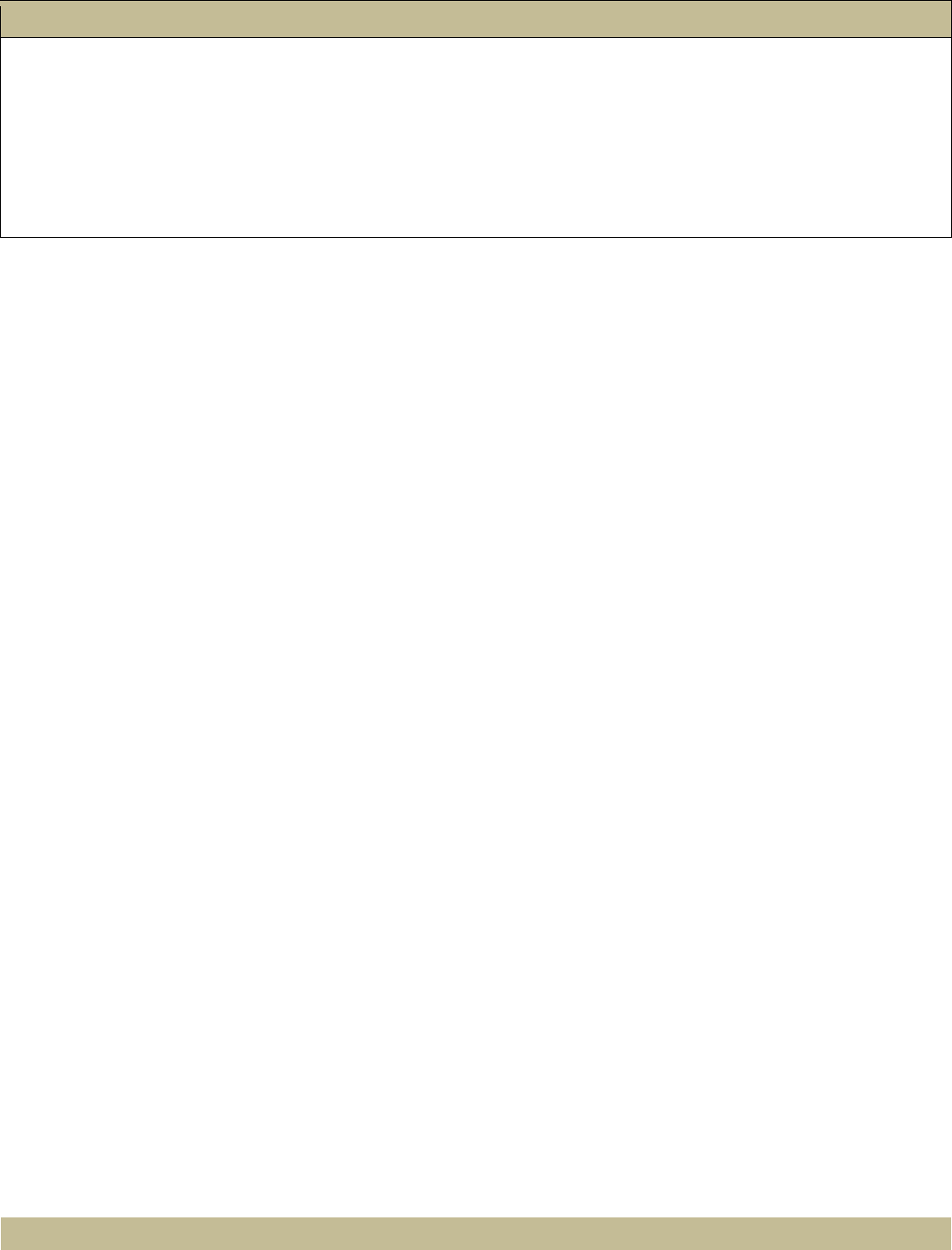
Please contact [email protected] or call 1-800-860-4262 for assistance.
Administrative Office of the Courts Produced with State Funds October 2013
Question
Answer
Can I receive short-term access
to CourtNet?
Yes.
For those requiring short-term access, a thirty-day subscription may be an option.
Sign in and select a service plan. Remember to cancel your plan on the last day of
the month to avoid charges for the next month.
Note: You will be invoiced for any outstanding account balance (images and
overages).
39
40

KYeCourts Release Note
November 2018
This release document discusses enhanced functionality and product upgrades for KYeCourts which
improve overall usability.
Contents
Claim Cases ................................................................................................................................................... 2
41

KYeCourts Release Notes November 2018
Kentucky Court of Justice. All rights reserved. Page 2 of 4
Claim Cases
eFilers will now be able to attach themselves electronically (claim) cases where they are an attorney
party type in the case but have not previously filed into the case electronically. By claiming a case, the
eFiler agrees to receive electronic notifications and service for that case.
After eFiling into a jurisdiction, a clerk may link an eFiler’s KYeCourts login to their case management
system credentials. eFilers with linked credentials will see eligible case(s) appear in My eFilings -Claim
Cases where the eFiler is a party to the case but has not attached themselves (opted in) to the case
electronically.
Utilizing the Claim Cases feature will provide eFilers:
• Ability to attach electronically (opt in) to cases without having to file a distinct document or an
entry of appearance in eFiling
• eFiler will receive notices for any future eFilings in claimed cases
• Ability to view the claimed cases without charges in CourtNet 2.0 as an electronically attached
(opt in) party
At this time, the claim cases tool will not allow eFilers to claim confidential case types, cases which have
a withdrawn date for the eFiler, or cases for a user with a KYeCourts subaccount for the Department of
Public Advocacy.
To claim a case:
• An eFiler must have a case management system credentials (person directory ID) in KyCourts in
a county.
o The person directory ID is created for filers by clerks in each county.
• An eFiler must eFile into at least one case in a county which is attached to their case.
management system credentials (person directory ID) by a clerk when processing the envelope.
o The person directory ID # attached to an eFiler will be the ID used to provide an eFiler a
list of cases to claim in that county.
o eFilers may claim those cases where they exist as a party with that same person
directory ID but have not yet eFiled into the case.
Once attached, an eFiler will be linked to the person ID selected and will periodically receive updates of
eligible cases to claim.
Case management person directory ID’s are distinct for each county. Moving forward, as an eFiler files
into multiple jurisdictions and are attached to credentials in each jurisdiction, an eFiler will see
additional cases appear in their claim cases dashboard.
42

KYeCourts Release Notes November 2018
Kentucky Court of Justice. All rights reserved. Page 3 of 4
To see claim cases, login to KYeCourts and select My eFilings and choose Claim Cases.
It is important to review case(s) on the list to ensure it accurately reflects your status in the case. To
claim cases, select the case(s) and click Claim. You will be prompted to verify your selection.
Once verified, you will receive a message indicating your case(s) have successfully been claimed. You
will receive an email notification confirming your electronic attachment (opt in) to your selected case(s).
43

KYeCourts Release Notes November 2018
Kentucky Court of Justice. All rights reserved. Page 4 of 4
No action is needed if you wish not to claim a case. It will remain in your Claim Case list for future
review and will be come eligible for archiving with additional enhancements in December’s upcoming
release.
If you claim a case in error, please contact court support services for assistance at
eCourtSupport@kycourts.net or by phone at 502-573-2350 ext. 50109.
44

KYeCourts Release Note
February 2019
This release document discusses enhanced functionality and product upgrades for KYeCourts which
improve overall usability.
Contents
Case Watch ................................................................................................................................................... 2
Adding Cases to Case Watch ..................................................................................................................... 2
Navigating the Case Watch Dashboard. ................................................................................................... 4
Case Watch Notifications .......................................................................................................................... 5
45

KYeCourts Release Notes February 2019
Kentucky Court of Justice. All rights reserved. Page 2 of 5
Case Watch
County Attorneys will now be able to use a new feature “Case Watch” to monitor and receive daily
notification of activity on cases of interest. At this time, the feature excludes any sealed or confidential
cases from eligibility.
On the main KYeCourts dashboard, click the Case Watch Tile.
Adding Cases to Case Watch
As a County Attorney, the system will automatically add eligible cases you eFile (initial and subsequent
filings) into to Case Watch, after the clerk processes your envelope.
You may manually enter cases you wish to monitor in the Case Watch app. To do this:
1. Select a County from the drop-down.
2. Enter a Case Number.
3. Click the green Add button.
4. The case should now appear in the dashboard below.
46

KYeCourts Release Notes February 2019
Kentucky Court of Justice. All rights reserved. Page 3 of 5
You may also add a case to your Case Watch via the CourtNet application:
1. Search for a case in CourtNet.
2. Under search results, locate the Case Watch button under the Actions column.
3. Clicking the button will move it from the Actions column to the Alerts column. This adds
the case to the Case Watch app.
To remove the case from Case Watch, simply click the button again. It will toggle from the Alerts
column back to the Actions column, removing it from Case Watch.
47

KYeCourts Release Notes February 2019
Kentucky Court of Justice. All rights reserved. Page 4 of 5
Navigating the Case Watch Dashboard.
The Case Watch dashboard can be accessed through the Case Watch tile on the main KYeCourts page.
Under the Watch Access column, each case will display updates under four categories: Status,
Documents, Party, and Event. These categories will appear blue and display the number of activities that
have taken place since you last viewed the case in Case Watch.
Clicking the magnifying glass icon opens an Activities modal for closer inspection. The modal provides
more detailed information about each activity that has taken place. This includes the type of activity, the
specific action taken, and the date on which the action took place.
Closing the modal resets each icon to grey and clears the activity to zero.
You may remove a case from the Case Watch feature at any time by selecting Remove Case Watch.
48

KYeCourts Release Notes February 2019
Kentucky Court of Justice. All rights reserved. Page 5 of 5
Case Watch Notifications
You will receive a daily email summary for case(s) on your Case Watch list that have had any activity
within the last 24 hours. To view the changes in more detail, click the case number to see the Case at a
Glance View in CourtNet.
You will also receive a copy your daily update in your notifications application.
If you have questions or need assistance using the Case Watch feature, please contact support services
eCourtSupport@kycourts.net or by phone at 502-573-2350 ext. 50109.
49
50

KYeCourts Release Note
March 2019
This release document discusses enhanced functionality and product upgrades for KYeCourts which
improve overall usability.
Contents
Warrant for Possession ................................................................................................................................. 2
51

KYeCourts Release Notes March 2019
Kentucky Court of Justice. All rights reserved. Page 2 of 4
Warrant for Possession
eFilers may now file a Warrant for Possession as a subsequent action to a Forcible Detainer case.
Filing subsequently into an existing Forcible Detainer case is as simple as logging onto KYeCourts and
navigating to the eFiling tile on your dashboard. When you select “Subsequent Filing,” you’ll be
prompted to enter the filer name, county and case number.
Select Warrant for Possession from the dropdown.
You will need to review all parties in the case and select which parties should receive a copy of the
Warrant for Possession by selecting Sheriff Service or choosing Return to Filer for Service.
Selecting Sheriff Service will incur a service fee which will be collected at filing. Service packages are
distributed upon the judge granting the Warrant for Possession. In the event the judge denies the
Warrant for Possession, the clerk will refund the service fee.
52

KYeCourts Release Notes March 2019
Kentucky Court of Justice. All rights reserved. Page 3 of 4
You must upload a completed AOC Form 220 Eviction Notice: Warrant for Possession. The form is
available as a download on the attachments screen for your convenience. This form will be submitted to
the court as a Tendered Document for the judge’s review and signature.
You will receive a notice of court processing (NCP) once the clerk has processed the case. Warrant of
Possession filings may be routed to the judge by the clerk electronically or conventionally.
Electronic Processing
In counties where the Warrant for Possession follows a complete electronic process, the Warrant for
Possession will be delivered to the judge electronically. Upon the judge signing the Warrant for
Possession, it will be delivered back to the clerk for processing. At this time, if you chose Sheriff Service,
the package will be delivered electronically to the sheriff. If you selected Return to Filer, you will receive
the signed Warrant for Possession in your NOE eRetrieval link.
53

KYeCourts Release Notes March 2019
Kentucky Court of Justice. All rights reserved. Page 4 of 4
Conventional Processing
The clerk may print the Warrant for Possession for the judge’s review and signature. If you selected
Sheriff Service, the clerk will deliver to the sheriff as designated. In the event you selected the warrant
to be returned to you for service, the clerk will contact you for delivery of the signed Warrant of
Possession.
Claim Cases
The eFiling dashboard has been updated to display a notification when you have unclaimed cases in the
Case Claim Feature.
Prior Release notes for the Claim Cases feature may be viewed here.
If you have questions or need assistance, please contact support services eCourtS[email protected]
or by phone at 502-573-2350 ext. 50109.
54

KYeCourts Release Note
April 2019
This release document discusses enhanced functionality and product upgrades for KYeCourts which
improve overall usability.
Contents
CourtNet Plan Usage ..................................................................................................................................... 2
Case Watch ................................................................................................................................................... 2
Adding Cases to Case Watch ..................................................................................................................... 3
Navigating the Case Watch Dashboard. ................................................................................................... 4
Case Watch Notifications .......................................................................................................................... 5
Case Watch Billing ..................................................................................................................................... 5
55

KYeCourts Release Notes April 2019
Kentucky Court of Justice. All rights reserved. Page 2 of 6
CourtNet Plan Usage
CourtNet plan usage may now be found on the search screen in CourtNet and will display:
• Total views – Includes all billable and non-billable case views
• Total billable views – Billable case views only
• Total image views – Includes all billable and non-billable image views
• Total billable image views – Billable image views only
CourtNet plan usage reflects usage at the account level. Usage displayed includes all users on the
shared account/plan.
Case Watch
eFilers will now be able to use a new feature “Case Watch” to monitor and receive daily notification of
activity on cases of interest. At this time, the feature excludes any sealed or confidential cases.
On the main KYeCourts dashboard, click the Case Watch Tile.
56

KYeCourts Release Notes April 2019
Kentucky Court of Justice. All rights reserved. Page 3 of 6
Adding Cases to Case Watch
You may enter cases you wish to monitor in the Case Watch app. To do this:
1. Select a County from the drop-down.
2. Enter a Case Number.
3. Click <Add>.
4. The case should now appear in the dashboard below.
You may also add a case to your Case Watch via the CourtNet application:
1. Search for a case in CourtNet.
2. Under search results, locate the Case Watch button under the Actions column.
3. Click <Case Watch> to move the case from the Actions column to the Alerts column.
This adds the case to the Case Watch app.
To remove the case from Case Watch, simply click <Case Watch> again. It will toggle from the Alerts
column back to the Actions column, removing it from Case Watch.
57

KYeCourts Release Notes April 2019
Kentucky Court of Justice. All rights reserved. Page 4 of 6
Navigating the Case Watch Dashboard.
The Case Watch dashboard can be accessed through the Case Watch tile on the main KYeCourts page.
Under the Watch Access column, each case will display updates in four categories: Status, Documents,
Party, and Event. These categories will appear blue and display the number of activities that have taken
place since you last viewed the case in Case Watch.
Clicking the magnifying glass icon opens an Activities modal for closer inspection of these activities.
The modal provides more detailed information about each activity that has taken place. This includes
the type of activity, the specific action taken, and the date on which the action took place.
Closing the modal resets each icon to grey and clears the activity to zero.
58

KYeCourts Release Notes April 2019
Kentucky Court of Justice. All rights reserved. Page 5 of 6
You may remove a case from the Case Watch feature at any time by selecting Remove Case Watch.
Case Watch Notifications
You will receive a daily email summary for case(s) on your Case Watch list that have had any activity
within the last 24 hours. To view the changes in more detail, click the case number to see the Case in a
Glance View in CourtNet.
You will also receive a copy your daily update in your notifications application.
Case Watch Billing
Your account will be charged for each unique case accessed during a billing period. A unique case is a
case that is opened or drilled down into for additional information. Essentially, billing works the same as
all other applications when clicking on a case number hyperlink to view Case at a Glance. The Case
Watch application also adds cases to your views when clicking on the magnifying icon to review
additional details about the case. You are not billed for views on cases in which you are opted-in party.
59

