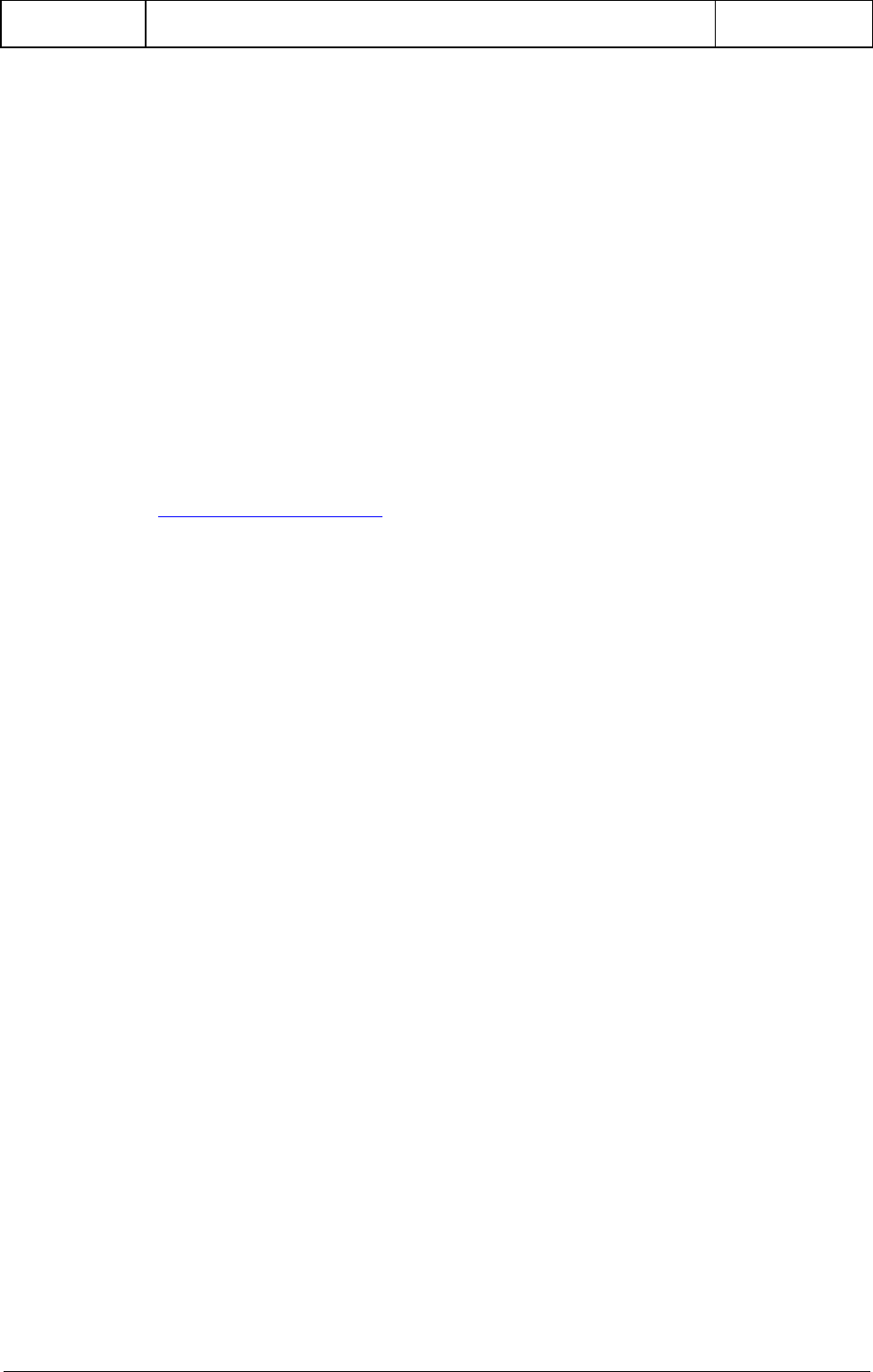
G-Stomper | Add-On Packs
V.5.7.7
18/06/2019 Page 1
G-Stomper Studio
G-Stomper Rhythm
G-Stomper VA-Beast
G-Stomper Producer
User Manual
App Version: 5.7.7
Date: 18/06/2019
Author: planet-h.com
Official Website: https://www.planet-h.com/
Contents
21 Add-On Packs ............................................................................................................................. 2
21.1 Find Add-On Packs ...................................................................................................... 2
21.2 Install Add-On Packs ................................................................................................... 3
21.3 Preview the Sounds provided by the Add-On Packs ............................................... 4
21.4 How to use the Sounds provided by the Add-On Packs .......................................... 5
21.4.1 G-Stomper Sound Sets ............................................................................................................ 5
21.4.2 Audio Samples ......................................................................................................................... 7
21.4.3 G-Stomper VA-Beast Presets.................................................................................................. 9
21.4.4 G-Stomper Studio, Rhythm, VA-Beast Patterns ................................................................. 10
21.4.5 G-Stomepr Studio Pattern Sets ............................................................................................ 12
21.4.6 G-Stomper Producer Scenes ................................................................................................ 14
21.4.7 G-Stomper Producer Projects .............................................................................................. 15
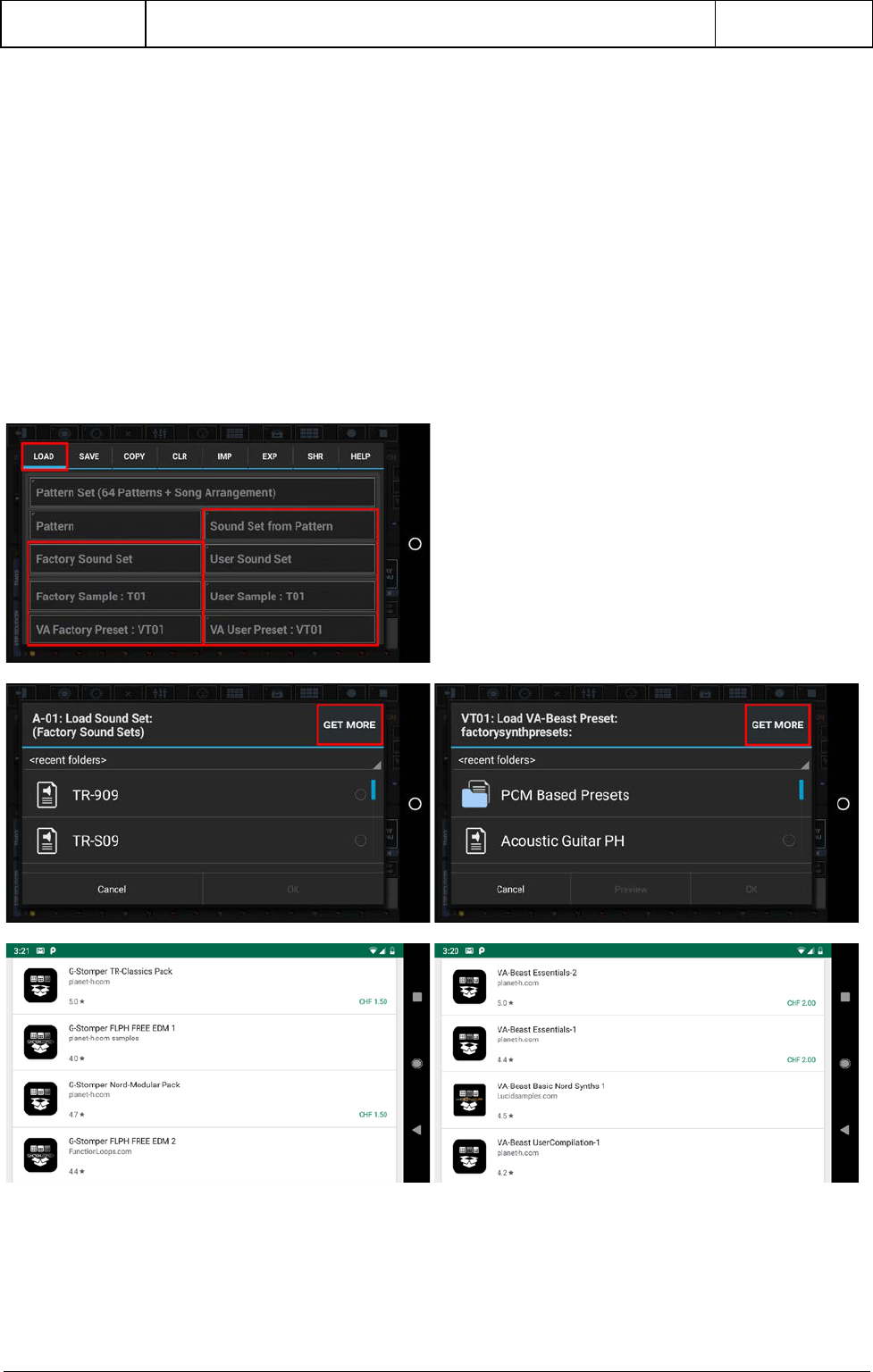
G-Stomper | Add-On Packs
V.5.7.7
18/06/2019 Page 2
21 Add-On Packs
The full versions, G-Stomper Studio, G-Stomper Producer, G-Stomper Rhythm (free) and G-Stomper VA-
Beast Synthesizer (standalone) support the use of additional Content Packs.
An Add-On Pack is an additional App that adds more Sound Sets, Samples, Synthesizer Presets,
Patterns, G-Stomper Studio Pattern Sets, or G-Stomper Producer Scenes or Projects to your G-Stomper
Setup.
21.1 Find Add-On Packs
To find Add-On Packs, simply press the “Get More” button in the Sound Set-, Sample- or VA-Beast
Preset- file loading dialog, and you’ll be forwarded to the matching packs in the app store.

G-Stomper | Add-On Packs
V.5.7.7
18/06/2019 Page 3
21.2 Install Add-On Packs
1. Make sure you have the latest G-Stomper Studio (full version), G-Stomper Producer (full
version), G-Stomper Rhythm (free) or
G-Stomper VA-Beast Synthesizer (full version) installed.
2. Download and install the Add-On Pack from Store like every other App.
3. Optionally, you can start the Add-On Pack App to preview its contents.
Note:
Add-On Packs can contain Sound Sets, Samples, Synthesizer Presets, Patterns, G-Stomper Studio
Pattern Sets, or G-Stomper Producer Scenes or Projects in any combination. The description, which
is provided in the Add-On Pack App, explains how to access and use the Pack Content in the
particular G-Stomper apps.
4. Get back to your G-Stomper app and enjoy the new sounds.

G-Stomper | Add-On Packs
V.5.7.7
18/06/2019 Page 4
21.3 Preview the Sounds provided by the Add-On Packs
All contents are provided by the Add-On Packs through the Android “System Files Picker”. The System
Files Picker can be shown in various ways, e.g. by pressing the “Preview Files” button in the Add-On
Pack app. Once the System Files Picker shows up press the “Menu” button (the three horizontal lines) in
the upper left corner (or likewise swipe from left to right), and then select the pack from the menu.
Now you can preview the contents of the pack. Just click the file you want to load/preview, and then
select the app in which you want to open the file. If there’s only one app available to load the file, then
the “Open with…” dialog will be skipped.
Note: All files except the samples can be loaded directly via the “Preview Files” function in the Add-On
Pack app. Samples can be previewed as well, but you can only load them from inside the particular G-
Stomper App, e.g. G-Stomper Studio.

G-Stomper | Add-On Packs
V.5.7.7
18/06/2019 Page 5
21.4 How to use the Sounds provided by the Add-On Packs
21.4.1 G-Stomper Sound Sets
Some of the Add-On Packs provide new Sound Sets.
Those are provided by the Add-On Packs through the Android “System Files Picker”.
21.4.1.1 G-Stomper Studio, G-Stomper Producer
Show up the ‘Main Menu’.
Then select the ‘Load’ tab and long press ‘User Sound Set’ to show up the System Files Picker.
Once the System Files Picker shows up, press the “Menu” button (the three horizontal lines) in the
upper left corner (or likewise swipe from left to right), and then select the pack from the menu. Inside
the pack content, navigate to the Sound Sets and select the one you want to load.
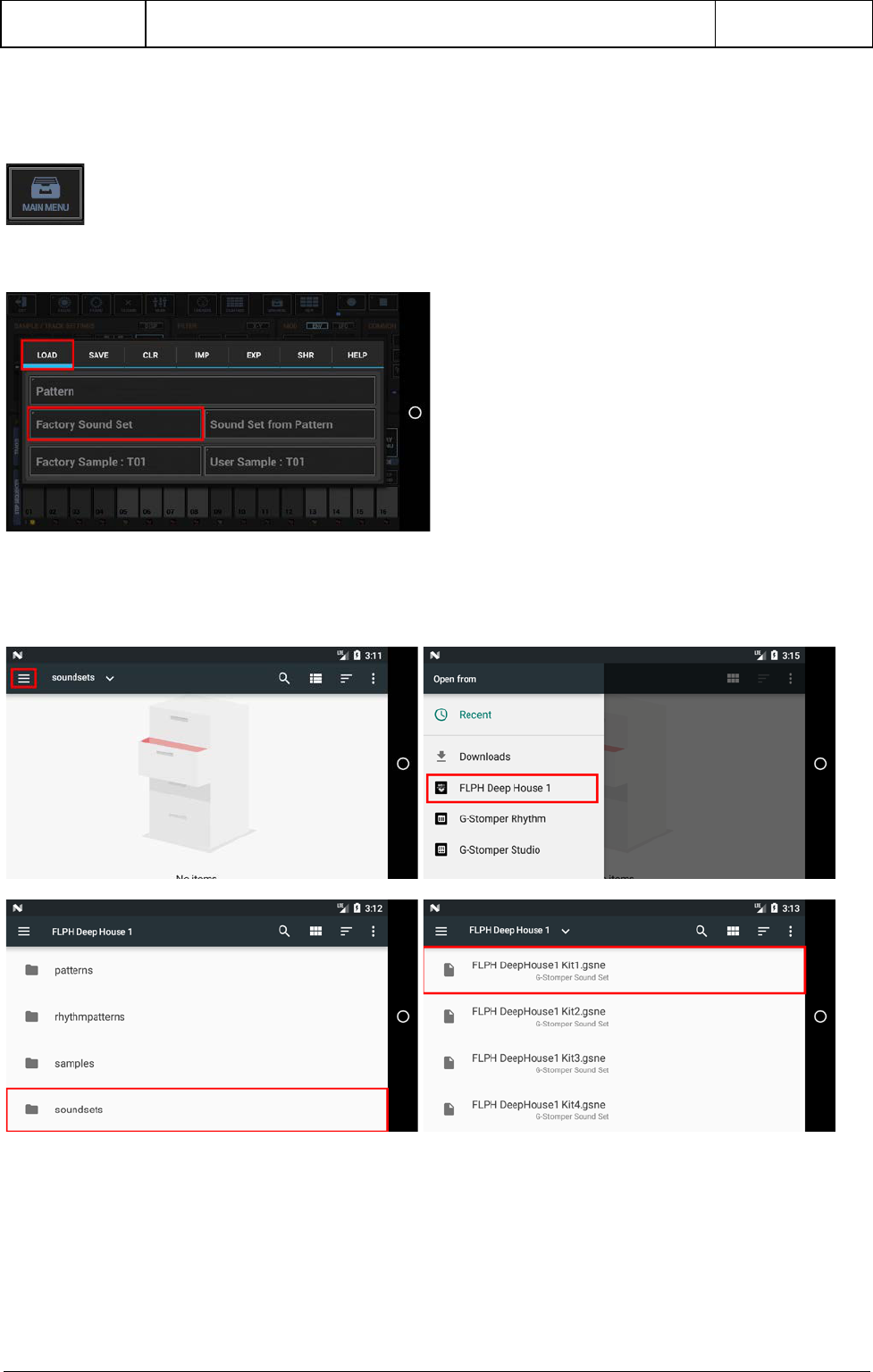
G-Stomper | Add-On Packs
V.5.7.7
18/06/2019 Page 6
21.4.1.2 G-Stomper Rhythm
Show up the ‘Main Menu’.
Then select the ‘Load’ tab and long press ‘Factory Sound Set’ to show up the System Files Picker.
Once the System Files Picker shows up, press the “Menu” button (the three horizontal lines) in the
upper left corner (or likewise swipe from left to right), and then select the pack from the menu. Inside
the pack content, navigate to the Sound Sets and select the one you want to load.

G-Stomper | Add-On Packs
V.5.7.7
18/06/2019 Page 7
21.4.2 Audio Samples
Some (actually most) of the Add-On Packs provide new Samples.
Those are provided by the Add-On Packs through the Android “System Files Picker”.
21.4.2.1 G-Stomper Studio, G-Stomper Rhythm
Long click one of the T[..] buttons to show up the ‘Track Menu’
Then select the ‘Load’ tab and long press ‘User Sample’ to show up the System Files Picker.
Once the System Files Picker shows up, press the “Menu” button (the three horizontal lines) in the
upper left corner (or likewise swipe from left to right), and then select the pack from the menu. Inside
the pack content, navigate to the Samples and select the one you want to load.

G-Stomper | Add-On Packs
V.5.7.7
18/06/2019 Page 8
21.4.2.2 G-Stomper Producer
Press the “Drum” button in one of the Mixer Channels to show up the Drum Machine, and then open
the Track Menu in the sidebar.
Then select the ‘Load’ tab and long press ‘User Sample’ to show up the System Files Picker.
Once the System Files Picker shows up, press the “Menu” button (the three horizontal lines) in the
upper left corner (or likewise swipe from left to right), and then select the pack from the menu. Inside
the pack content, navigate to the Samples and select the one you want to load.

G-Stomper | Add-On Packs
V.5.7.7
18/06/2019 Page 9
21.4.3 G-Stomper VA-Beast Presets
Some of the Add-On Packs provide new VA-Beast Synthesizer Presets.
Those are provided by the Add-On Packs through the Android “System Files Picker”.
21.4.3.1 G-Stomper Studio, G-Stomper Producer, G-Stomper VA-Beast
On the VA-Beast Synthesizer view, press “More” or simply tap the green display at the left side to show
up the ‘Track Menu’. Then select the ‘Load’ tab and long press ‘VA User Preset’ to show up the System
Files Picker.
Once the System Files Picker shows up, press the “Menu” button (the three horizontal lines) in the
upper left corner (or likewise swipe from left to right), and then select the pack from the menu. Inside
the pack content, navigate to the VA-Beast Presets and select the one you want to load.

G-Stomper | Add-On Packs
V.5.7.7
18/06/2019 Page 10
21.4.4 G-Stomper Studio, Rhythm, VA-Beast Patterns
Some of the Add-On Packs provide new Patterns.
Those are provided by the Add-On Packs through the Android “System Files Picker”.
21.4.4.1 G-Stomper Studio, G-Stomper Rhythm, G-Stomper VA-Beast
Show up the ‘Main Menu’.
Then select the ‘Load’ tab and long press ‘Pattern’ to show up the System Files Picker.
Once the System Files Picker shows up, press the “Menu” button (the three horizontal lines) in the
upper left corner (or likewise swipe from left to right), and then select the pack from the menu. Inside
the pack content, navigate to the ‘Patterns’, ‘RhythmPatterns’, or ‘SynthPatterns’, depending on the app
you’re using, and then select the one you want to load.

G-Stomper | Add-On Packs
V.5.7.7
18/06/2019 Page 11
21.4.4.2 G-Stomper Producer
Show up the ‘Main Menu’.
Then select the ‘Imp’ (Import) tab and long press ‘GSS Pattern as new Project’ or likewise ‘GSS Pattern as
Scene’ to show up the System Files Picker.
Once the System Files Picker shows up, press the “Menu” button (the three horizontal lines) in the
upper left corner (or likewise swipe from left to right), and then select the pack from the menu. Inside
the pack content, navigate to the Patterns and select the one you want to import.

G-Stomper | Add-On Packs
V.5.7.7
18/06/2019 Page 12
21.4.5 G-Stomepr Studio Pattern Sets
Some of the Add-On Packs provide new G-Stomper Studio Pattern Sets.
Those are provided by the Add-On Packs through the Android “System Files Picker”.
21.4.5.1 G-Stomper Studio
Show up the ‘Main Menu’.
Then select the ‘Load’ tab and long press ‘Pattern Set’ to show up the System Files Picker.
Once the System Files Picker shows up, press the “Menu” button (the three horizontal lines) in the
upper left corner (or likewise swipe from left to right), and then select the pack from the menu. Inside
the pack content, navigate to the Pattern Sets and select the one you want to load.

G-Stomper | Add-On Packs
V.5.7.7
18/06/2019 Page 13
21.4.5.2 G-Stomper Producer
Show up the ‘Main Menu’.
Then select the ‘Imp’ (Import) tab and long press ‘GSS Pattern Set as new Project’ to show up the System
Files Picker.
Once the System Files Picker shows up, press the “Menu” button (the three horizontal lines) in the
upper left corner (or likewise swipe from left to right), and then select the pack from the menu. Inside
the pack content, navigate to the Pattern Sets and select the one you want to import.

G-Stomper | Add-On Packs
V.5.7.7
18/06/2019 Page 14
21.4.6 G-Stomper Producer Scenes
Some of the Add-On Packs provide new G-Stomper Producer Scenes.
Those are provided by the Add-On Packs through the Android “System Files Picker”.
21.4.6.1 G-Stomper Producer
Show up the ‘Main Menu’.
Then select the ‘Load’ tab and long press ‘Scene’ to show up the System Files Picker.
Once the System Files Picker shows up, press the “Menu” button (the three horizontal lines) in the
upper left corner (or likewise swipe from left to right), and then select the pack from the menu. Inside
the pack content, navigate to the Scenes and select the one you want to import.

G-Stomper | Add-On Packs
V.5.7.7
18/06/2019 Page 15
21.4.7 G-Stomper Producer Projects
Some of the Add-On Packs provide new G-Stomper Producer Projects.
Those are provided by the Add-On Packs through the Android “System Files Picker”.
21.4.7.1 G-Stomper Producer
Show up the ‘Main Menu’.
Then select the ‘Load’ tab and long press ‘Project’ to show up the System Files Picker.
Once the System Files Picker shows up, press the “Menu” button (the three horizontal lines) in the
upper left corner (or likewise swipe from left to right), and then select the pack from the menu. Inside
the pack content, navigate to the Projects and select the one you want to import.
