
The Information Technology Division would like to advise you regarding the following:
As a result of campus closure, student access to Adobe Creative Cloud in labs and classrooms is
not available. Adobe has provided
temporary at-home access for impacted students and faculty,
so that they can continue their work remotely.
Please follow the instructions below to enable access to Creative Cloud Desktop Apps on your
personal device.
1. Visit https://creativecloud.adobe.com and input your EPCC email address, then
click on Continue.
2. If prompted, select Company or School Account and then enter your password. Or
provide your credentials in your school’s login screen.

3. From the Creative Cloud website, browse for and download your desired app.
Click Apps on the top of the page to view all apps.
For more information on how to download or install apps, see
Download and Install Creative
Cloud apps
.
For Higher Education students to continue developing skills, Adobe offers free “Daily Creative
Challenges”. These are guided projects where participants receive creative prompts and
connect
with pros, mentors, and other students for feedback and support. Click on the app name to learn
more:
Photoshop, XD and Illustrator. Also, for inspiration and over-the-shoulder learning, watch
pros share their creative process on Adobe Live daily at
www.behance.net/adobelive.
For faculty seeking to engage students during campus closures, Adobe has curated resources to
help them discover inspiring projects, best practices, and new ideas so they can continue to
drive valuable
learning in virtual environments. For more information on Adobe’s distance
learning resources
please click here.
Special Instructions for Adobe Acrobat DC
1. For Windows computers: Adobe has notified us that there is currently a problem
using Adobe Acrobat on Windows computers with this temporary license. Users will
experience an error when they attempt to run Adobe Acrobat that indicates that it is
a trial or unlicensed version, even though they are logged in. Visit this page and
scroll down for more information – https://helpx.adobe.com/enterprise/kb/covid-
19-edu-labs-faq.html. There is a fix for Windows computers at this time. Download
the AcrobatStudentAccess.zip file and extract it on your computer. This should allow
you to successfully run Adobe Acrobat.
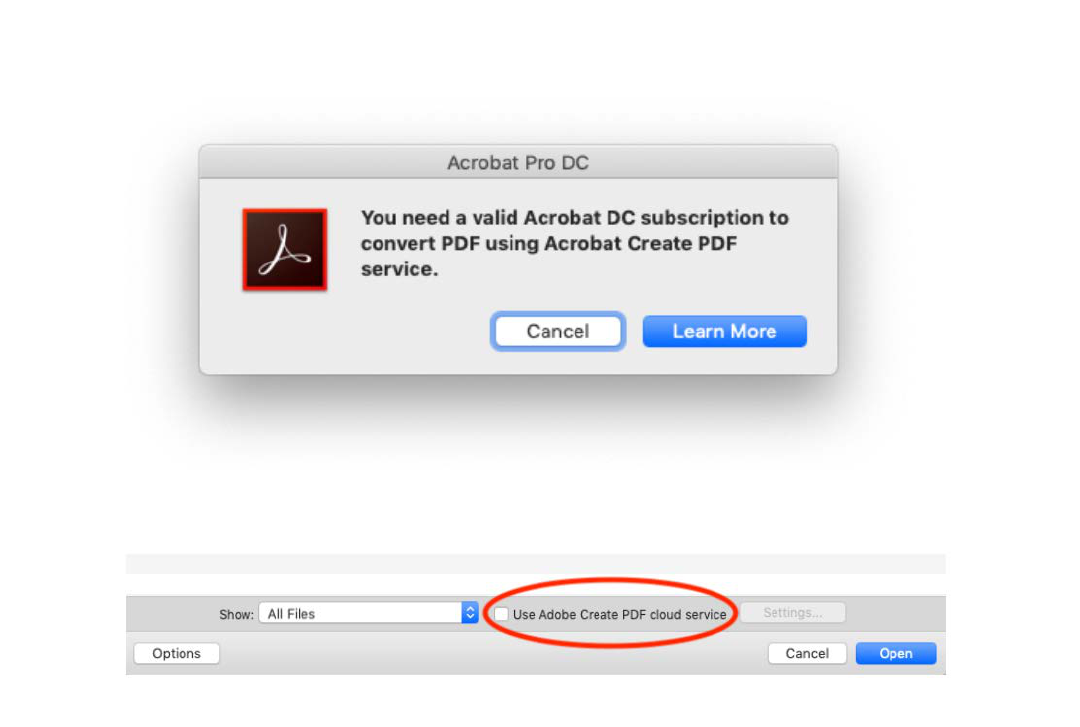
2. For macOS computers: Users may encounter this error when attempting to create,
edit, or otherwise modify a PDF document from a file
3. If this is the case, make sure that the checkbox labeled “Use Adobe Create PDF
cloud service” is UNCHECKED in the file choice popup window, as seen here:
